AMD Ryzen processors have increased the competition with that of Intel and have offered the users a lot of options to choose from. Thus being said, in the last few years we have seen a huge increase in the performance of processors from both Intel and Ryzen.
But at times, there are certain restrictions that one might face while trying to get the most out of their processors. However, the good news for Ryzen users, especially those who are using Ryzen based laptops, is the availability of a free utility software named Ryzen Controller.
What does Ryzen Controller do?
The Ryzen Controller is an open-source utility created by the Ryzen Controller Team with the aim of allowing a user to tweak their Ryzen laptop’s processor. Due to the large variation of the laptop motherboards, there are no official tweaking tools to increase the performance of the processor.
Related:- Ryzen processors with Integrated Graphics
And for this, there are many chips that get held back by the manufactures power and thermal limits. The Ryzen Controller can be used to tweak the overall performance of the laptop to gain the most out of it. Users will be able to save their tweak settings to use precisely when there is a need for having an extra bit of power.
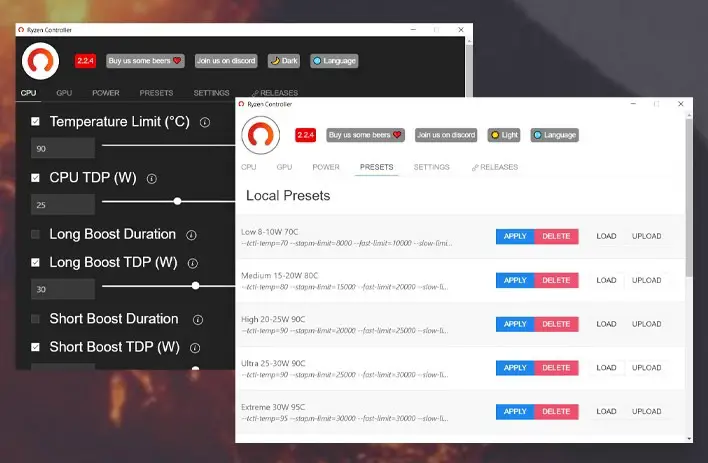
Ryzen Controller and STAPM
The Ryzen Controller can be downloaded directly from the website and it is available for Windows and Linux as well. There are many different tweak features available, however, the majority of the users will only be using the most important ones, such as the STAPM (Skin Temperature Aware Power Management).
The Skin Temperature Aware Power Management is AMD’s solution to keep the environment of the laptops that are having Ryzen CPUs under the hood stable and at comfortable operating temperatures. It allows the user to boost to a higher temperature for a short period of time before being throttled down to keep things under stable conditions.
There are a total of 6 different settings that affect the STAPM directly namely, CPU TDP, Long Boost TDP, Short Boost TDP, Temperature Limit, Long Boost Period, and Short Boost Period.
CPU TDP: The CPU TDP is the power (in watts) that the CPU draws for an extended period of time.
Long Boost TDP: Long Boost TDP is the power that the CPU draws while boosting.
Short Boost TDP: Short Boost TDP is the power that the CPU draws directly after boosting.
Temperature Limit: The temperature that the CPU can reach before the boost levels are off.
Long Boost Period: The Long boost period defines the length of the long boost in seconds.
Short Boost Period: The Short boost period defines the length of the short boost period in seconds.
Now there are a few points that need to be remembered before proceeding further as this might not work with all processors and there are a few other factors like the chassis design or the power adapter or even the generation of the processor you are using. Therefore, it is totally based on the trial and error method.
The first segment of the application is for the processor. One can create many presets according to their needs and use them as per their convenience.
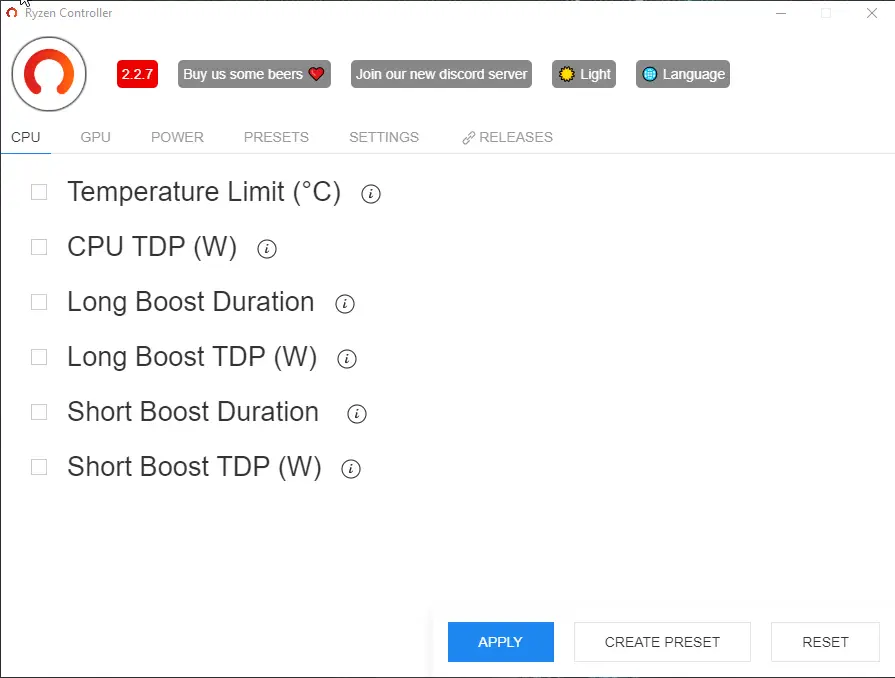
The Temperature limit allows a user to set the maximum temperature for the CPU beyond which it will throttle down the clock frequency to maintain whatever temperature the user has provided for his CPU.
The CPU TDP allows the user to change the TPD of the CPU and it helps to boost the performance of a few CPUs like the Ryzen U series APUs.
The Long Boost TDP and the Long boost duration, are quite helpful in terms of work that can you need to do for a certain amount of time.
The Short Boost TDP and the Short Boost duration is the handiest option available. It allows the user to boost their CPU for performing a specific task like opening a 100Mb spreadsheet.
The next page is having the option to boost the VEGA GPUs that allow the user to get the most out of the internal VEGA GPU.
The next screen will give you the option to customize the power delivery to VRM and the PSI0. It is followed by the Preset and Setting tabs that offer the user to customize their use case.
Sample Presets for Ryzen Controller
Using the Ryzen Controller is quite easy and you need to figure out the best settings for your system using the trial and error method. Once you fine-tuned your settings, then you can be assured that you will be getting quite a boost in the performance.
There are a few predefined presets that you can readily find over the internet. We will list out a few of them here directly to ease up things for you. Note that these are some sample presets and you can use similar presets with the latest mobile Ryzen CPUs including the Ryzen 4000, Ryzen 5000, and Ryzen 6000 series.
Ryzen 3 2200U Preset:
CPU: Temperature Limit: 95c, CPU TDP: 20W, Long Boost Duration: 900, Long Boost TDP: 20W, Short Boost Duration: 60, Short Boost TDP: 25W.
GPU: No Change
Power: VRM Current: 45A
Ryzen 3 2300U Preset:
CPU: Temperature Limit: 95c, CPU TDP: 25W, Long Boost Duration: 900, Long Boost TDP: 25W, Short Boost Duration: 60, Short Boost TDP: 30W.
GPU: No Change
Power: VRM Current: 50A
Ryzen 5 2500U Preset:
CPU: Temperature Limit: 95c, CPU TDP: 25W, Long Boost Duration: 900, Long Boost TDP: 25W, Short Boost Duration: 60, Short Boost TDP: 30W.
GPU: No Change
Power: VRM Current: 50A
Ryzen 7 2700U Preset:
CPU: Temperature Limit: 95c, CPU TDP: 25W, Long Boost Duration: 900, Long Boost TDP: 25W, Short Boost Duration: 60, Short Boost TDP: 30W.
GPU: No Change
Power: VRM Current: 50A
Ryzen 3 3200U Preset:
CPU: Temperature Limit: 95c, CPU TDP: 25W, Long Boost Duration: 900, Long Boost TDP: 20W, Short Boost Duration: 60, Short Boost TDP: 30W.
GPU: No Change
Power: VRM Current: 45A
Ryzen 3 3300U Preset:
CPU: Temperature Limit: 95c, CPU TDP: 25W, Long Boost Duration: 900, Long Boost TDP: 25W, Short Boost Duration: 60, Short Boost TDP: 30W.
GPU: No Change
Power: VRM Current: 50A
Ryzen 5 3500U Preset:
CPU: Temperature Limit: 95c, CPU TDP: 30W, Long Boost Duration: 900, Long Boost TDP: 30W, Short Boost Duration: 60, Short Boost TDP: 35W.
GPU: No Change
Power: VRM Current: 50A
Ryzen 5 3550H Preset:
CPU: Temperature Limit: 105c, CPU TDP: 35W, Long Boost Duration: 900, Long Boost TDP: 35W, Short Boost Duration: 60, Short Boost TDP: 40W.
GPU: No Change
Power: VRM Current: 60A
Ryzen 7 3700U Preset:
CPU: Temperature Limit: 95c, CPU TDP: 30W, Long Boost Duration: 900, Long Boost TDP: 30W, Short Boost Duration: 60, Short Boost TDP: 40W.
GPU: No Change
Power: VRM Current: 60A
Ryzen 7 3750H Preset:
CPU: Temperature Limit: 105c, CPU TDP: 40W, Long Boost Duration: 900, Long Boost TDP: 40W, Short Boost Duration: 60, Short Boost TDP: 50W.
GPU: No Change
Power: VRM Current: 60A
All these presets are available for you to use. However, you can still go ahead and tune it accordingly to check if you can get more out of the rig. These settings are targeted for an overall increase in performance, however, if you are looking for a gaming-specific performance boost, then you can go ahead to tune these settings along with the GPU settings to get the optimum performance boost.
Summing Up
The Ryzen Preset allows the user to maximize the potential of the user’s Laptop and is quite a handy tool. It helps the user to configure their needs accordingly and without much trouble. However, there are a few limitations to the software as it might not work with all systems.
