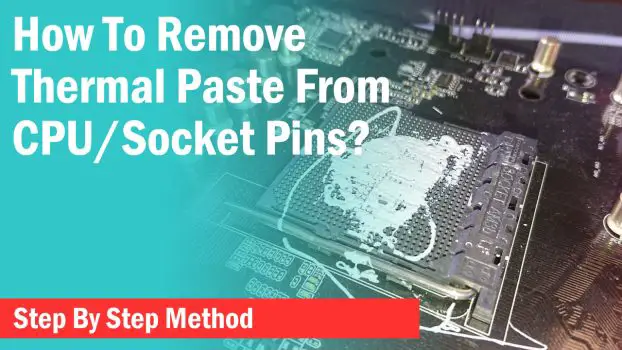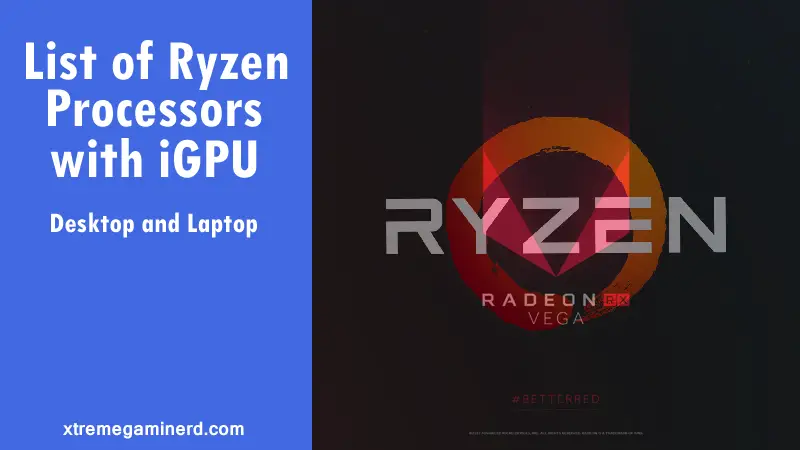Thermal paste is essential for proper heat dissipation from your CPU to the heatsink. If you don’t use thermal paste or if it dries, you will see CPU temps quickly rising to the 90s and this can cause thermal throttling.
Applying a thermal paste is though easier but if done without proper care or complete knowledge can ruin your whole computer.
While we encourage you to build your computer on your own which includes how to apply a thermal paste, if you have never done that, please read our guide if you don’t want to mess up.
Thermal Paste on CPU Pins
As the thermal paste is important for continuous CPU cooling, some newbies eagerly put their thermal paste on the CPU pins instead of the top due to a lack of correct knowledge.
This can be disastrous and may lead to an improper connection between the CPU and the socket which can result in no boot. However, there is still hope as there are a few ways by which you can remove the thermal paste from your CPU pins.

It certainly won’t be easy but if you accidentally put some thermal paste inside the CPU pins, follow the guide to know how you can remove it.
Thermal Paste In The CPU Socket
Some users often make a mistake by putting the thermal paste inside the CPU socket rather than on top of the CPU. This is another disastrous mistake and can cause much trouble.
Intel sockets are generally LGA and have hundreds of pins on the socket instead of the CPU. In the case of AMD platforms, this is the opposite.
Most AMD sockets are PGA and have pins on the CPU and not the socket. The problem in getting the thermal paste inside an AMD socket is that you can hardly remove much of the thermal paste from the pin holes.
In case you have put thermal paste inside the Intel socket, you will have to use the same cleaning method as explained below. Be careful to avoid any pin bending or your motherboard will be permanently damaged.
How To Remove Thermal Paste From CPU Pins?
Thermal paste in general is non-conductive and if there is only a little bit of thermal paste in your CPU pins, your CPU may work without cleaning it.
However, if there is a lot of thermal paste concentrated in a place or two, you will need to get most of it out of the CPU pins to have a proper connection between the CPU and the socket.
For cleaning the pins, you will need a few things-
- Isopropyl Alcohol
- Toothbrush
- Dry Cloth(Microfiber preferred)
- Toothpick(Optional)
If you don’t have Isopropyl Alcohol, you can use our recommended alternatives to alcohol to remove the thermal paste.
The Process
-> Remove your CPU from the socket.
-> Dip the toothbrush inside the Isopropyl Alcohol for a few seconds.
-> Clean off the thermal paste from the pins by gentle and slow scrubbing. Make sure you don’t put too much pressure or you may bend some pins.

For Intel processors, this will be quite easy as they don’t have long pointy pins like AMD CPUs but instead small pin interfaces that won’t break by applying some pressure.
-> Simply clean off the thermal paste from the toothbrush with the microfiber cloth after every scrub.
-> Scrub a few times till the thermal paste is completely out of the CPU pins.
You can now let the CPU dry for a few minutes in the open air as Isopropyl alcohol is volatile and will quickly evaporate into the air.
In case, you have a lot of thermal paste stuck inside the CPU pins, you should use a toothpick to remove the bigger chunks before scrubbing with a brush.
Removing Thermal Paste With Contact Cleaner Spray

Contact Cleaner Spray works like a wonder and can clean CPU pins as well as other electronic parts quickly.
It is generally used to clean electronic circuit boards, ports, and connectors but works great with cleaning stuff like thermal paste from the CPU or the socket.
Contact cleaners use aerosols and compressed air. Therefore, the solution comes out with a bit of pressure that can force the thermal paste to come out of the CPU pins and the socket.
You can later let the CPU or the socket dry for a couple of minutes and run your computer to see if it works.
Ensure that there are no large chunks of thermal paste that are covering some pins completely. Use a toothbrush if necessary.
Final Words
Always take care when applying a fresh thermal paste to your CPU. It shouldn’t be more than a size of a pea and if you accidentally get some in your CPU or socket pins, always use a solution like Isopropyl alcohol before scrubbing off the paste.
Let us know if you were successful in removing the thermal paste from your CPU/Socket in the comments below.