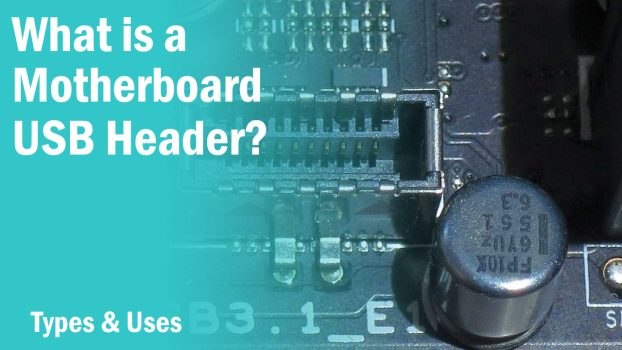Apart from the USB ports motherboards come with, they also come with “USB Headers” but instead of the I/O, they are present on the PCB.
So, what are these actually and what is their use?
Well, the short answer is that they are basically extensions that allow you to use more USB ports present on the PC case. These headers are of different types and feature different pin layouts.
As the technology evolved, so did the motherboard headers. We are going to take a look at each type of USB header that you can find on modern motherboards and their specifications. This should remove any confusions and doubts you may have about them and probably will help you out when using the case USB ports.
Motherboard USB Headers- Types
Motherboard headers can be categorized based on the Types of USB ports. There are currently two types of USB ports- Type A and Type C.
However, motherboard headers aren’t just simple Type A and Type C because they feature different pin layouts. They are completely different from the USB Ports .
A Type-A port can be USB 2.0 or 3.0 but they have the same pin array. However, motherboard USB header 2.0 is completely different from 3.0 and the same goes for other types of headers. Their pin grid array helps the users identify the type of connector that will go into the header.
Motherboard USB Headers Pin Layout
We currently have 3 types of motherboard USB headers featuring different pin layouts and designs. These are as follows-
- USB 2.0
- USB 3.0/ 3.1 Gen 1/ 3.2 Gen 1
- USB 3.1 Gen 2/ 3.2 Gen 2
The difference between USB 2.0, USB 3.0, and USB 3.1/3.2 Gen 2 headers is easily identifiable just by looking at the headers.
Note that the USB 3.1 and 3.2 Gen 1 headers are exactly the same as USB 3.0. Only the Gen 2 headers belonging to the USB 3.1 and USB 3.2 types are different .
USB 2.0 Header

A USB 2.0 header features a 10-pin layout with one pin missing at the 9th spot. This helps to connect the front panel USB 2.0 cable connector easily without plugging it the wrong way. Most motherboards come with at least one USB 2.0 header that can power Two USB 2.0 ports on the PC case.
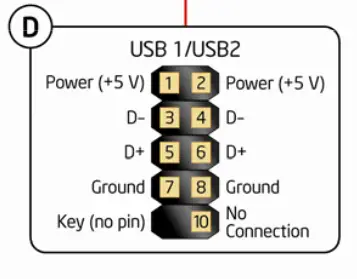
USB 3.0 Header

USB 3.0 header brings a bigger layout than USB 2.0, 3.1, and 3.2 headers. It features a total of 20 pins minus one pin at the 20th spot. A USB 3.0 header has a cut in the middle on one side that indicates the correct alignment of the USB 3.0 front panel connector.
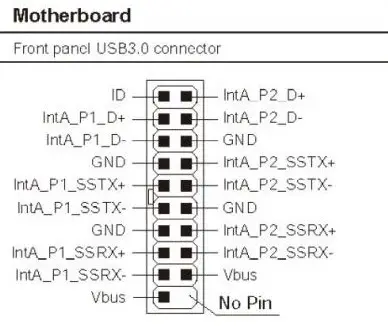
USB 3.1/3.2 Gen 1 Header
USB 3.1 and 3.2 are essentially the same USB 3.0 headers when we talk about Gen 1. The nomenclature is surely horrible and can confuse you every time unless you remember one thing. When we talk about 3.0, 3.1, and 3.2 headers with Gen 1 speed, they are all the same with the same speed and the same pin layout.
So, the 3.1 and 3.2 Gen 1 header will be exactly the same as shown under USB 3.0.
USB 3.1/3.2 Gen 2 Header

USB 3.1 and 3.2 headers with Gen 2 speed feature a different design that doesn’t have some pins sticking out. Instead, it is an advanced header with a 19-pin layout inside a port. It is significantly smaller than the USB 3.0 header and has a pin layout as follows-
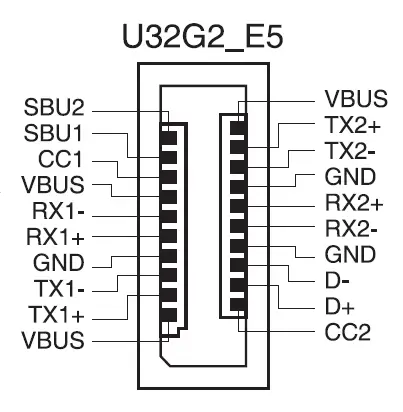
Motherboard USB Headers- Versions
Here comes a little confusing part.
The pin layout is easier and simple to understand but when it comes to versions, things get complicated real quick. While there are only three types of USB headers found on a motherboard, their versions are extended to 8.
All these versions differ from each other in speed and configuration starting from as low as 0.48Gbps and going up to 20Gbps in transfer speeds. Their interface and characteristics also change with each version.
| USB Type | Speed |
|---|---|
| USB 2.0 | 0.48Gbps |
| USB 3.0, 3.1 Gen 1, 3.2 Gen 1x1 | 5Gbps |
| USB 3.1 Gen 2, 3.2 Gen 1x2, 3.2 Gen 2x1 | 10Gbps |
| USB 3.2 Gen 2x2 | 20Gbps |
Motherboard USB Header Uses
Motherboard USB headers power the case front panel USB ports for peripheral connectivity. Different PC cases come with different types of USB ports which are USB 2.0, 3.0, 3.1, and 3.2 ports where the 2.0 and 3.0 ports are identical.
As for the USB 3.1 Gen 1/2, 3.2 Gen 1×1, and 3.2 Gen 2×1, the USB ports can either be Type A or Type C but the USB 3.2 Gen 1×2 and USB 3.2 Gen 2×2 ports are always Type C ports and bring Dual channel configuration.
These ports can be used for connecting a headset, keyboard, mouse, VR device, and other such peripherals.
Compatibility
Can USB 2.0 devices be used in a 3.0 port?
Yes. Devices with the interface of either 2.0 or 3.0 are supported on both types of USB ports. USB 3.0 devices will have reduced transfer speeds if plugged into USB 2.0 ports but a USB 2.0 device can work at its full potential on a 3.0 port.
Can USB 3.1/3.2 Gen 1 devices be used in 3.0/2.0 ports?
As USB 3.1/3.2 Gen 1 devices can feature either Type A or C interface, the former are compatible with the 3.0/2.0 ports but the latter won’t be compatible.
Can USB 3.1/3.2 Gen 2 devices be used in 3.0/2.0 ports?
USB 3.1/3.2 Gen 2 devices can also be either Type A or Type C, however, USB 3.2 Gen 1×2 and 3.2 Gen 2×2 will always be Type C and won’t be compatible with USB 3.0 and 2.0 ports.
Related: