What Is RAM?
RAM stands for “Random Access Memory” and is a volatile memory that stores data temporarily to execute programs quickly. The data stored in RAM gets erased every time the computer is switched off but is still significantly faster than the non-volatile memory used in storage drives such as hard drives and SSDs.
RAM has a specific place on a motherboard known as a DIMM or “Dual In-Line Memory Module” slot. Modern mainstream motherboards come with 2-8 DIMM slots and allow RAM to be used in single, dual, or quad channels.
Types Of RAM?
There are different types of RAM and each RAM belongs to the DDR family or also known as “Double Data Rate” as it transfers data twice per clock cycle.
Currently, we have 5 generations of DDR RAM that range from DDR1 to DDR5. Each RAM type looks different and has specification differences which are commonly the Clock Speed and Cache Latency Timings.
It is important to consider these factors when you are going to purchase RAM for your motherboard or it may end up being incompatible if bought the wrong one.
Each RAM Type has a Different Pin Layout
Each RAM type has a different pin layout even though they might look the same in appearance.
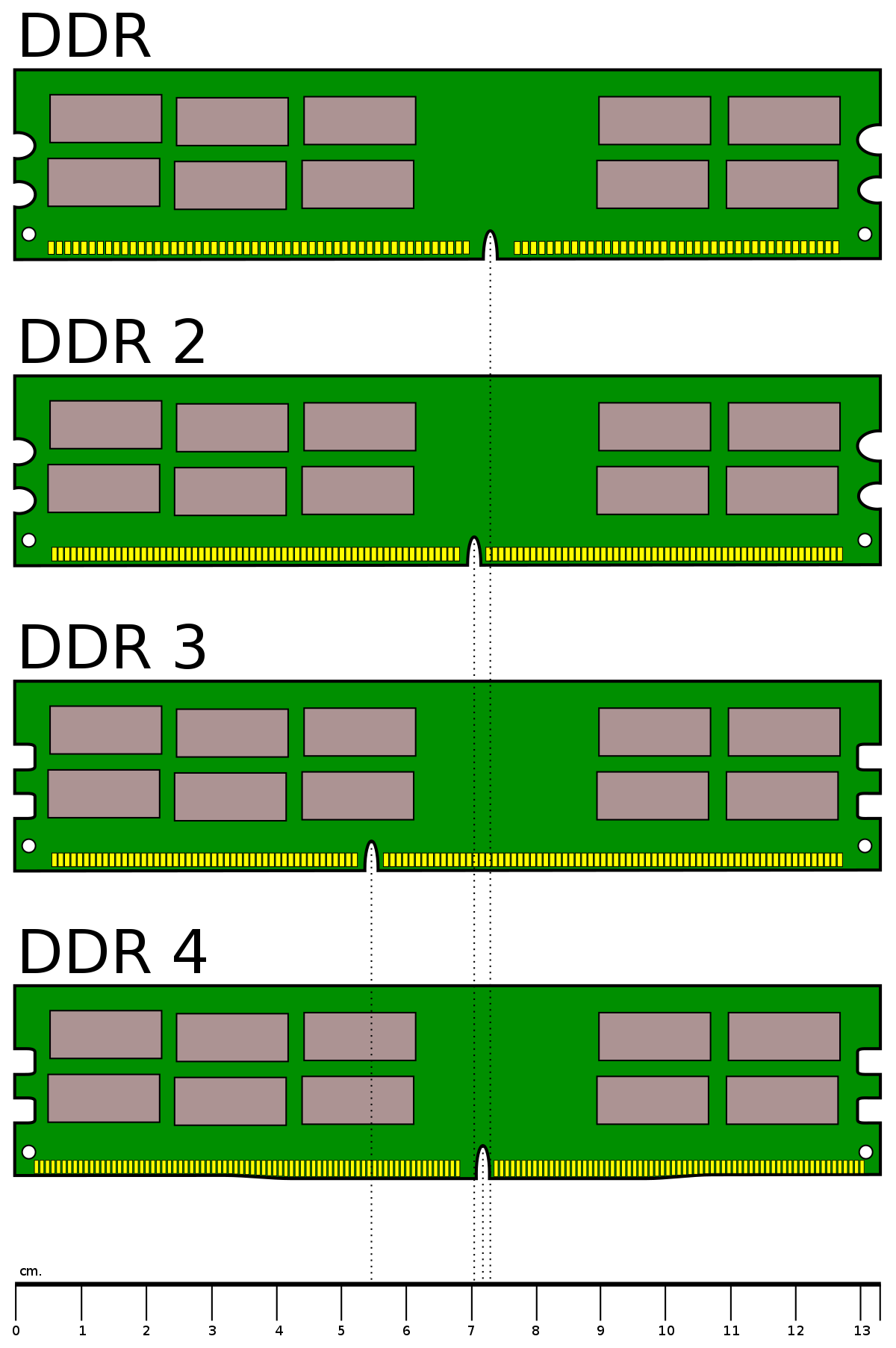
As you can see from the comparison image above, each RAM type has one cut-out somewhere in the pin grid. No two types of DDR RAM have the cutout in the same place.
DDR4 and DDR5 are different in Pin Layout too
The latest generation DDR5 RAM also has a single cutout in the pin grid but is a little further away from the middle.
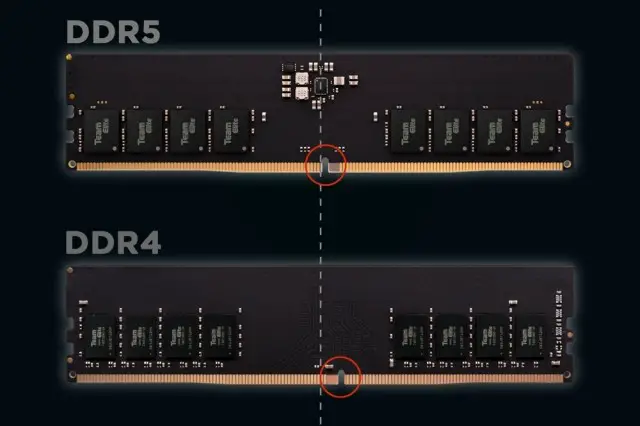
Laptop And Desktop RAM Is Different
While Desktops use DIMM RAM, Laptops use SO-DIMM RAM. SO-DIMM expands to “Small Outline Dual In-Line Memory Module”.
Laptop RAM is significantly shorter in length compared to desktop RAM.
Just like Desktop RAM, Laptop RAM is also available in DDR1, DDR2, DDR3, DDR4, and DDR5.

What RAM Is Compatible With Your Motherboard?
Now as you have the basic info on the RAM, Generations, and Types, it will be easier to figure out what RAM will be compatible with your motherboard.
A desktop motherboard generally has its DIMM slots located on the right side of the PCB. As the DIMM count on mainstream motherboards can be 2-8, motherboards with 8 DIMM slots have 4 slots both on the left and right.

Identifying your Motherboard
Before checking the compatibility of RAM, you will need to know the model of your motherboard. This way it will be way easier compared to a visual inspection.
As motherboards have different support for RAM types and frequency, you can only guess the type right by visual inspection.
To check your motherboard model, you can use two methods. One is from your Windows operating system and the other is with the use of a third party too.
-> To check on a Windows operating system, simply type “System Information” in your Windows Search Bar and hit Enter.
-> Click on “System Summary” and you will find “BaseBoard Manufacturer” under Item that states your motherboard manufacturer and “BaseBoard Product” which gives you your motherboard model.
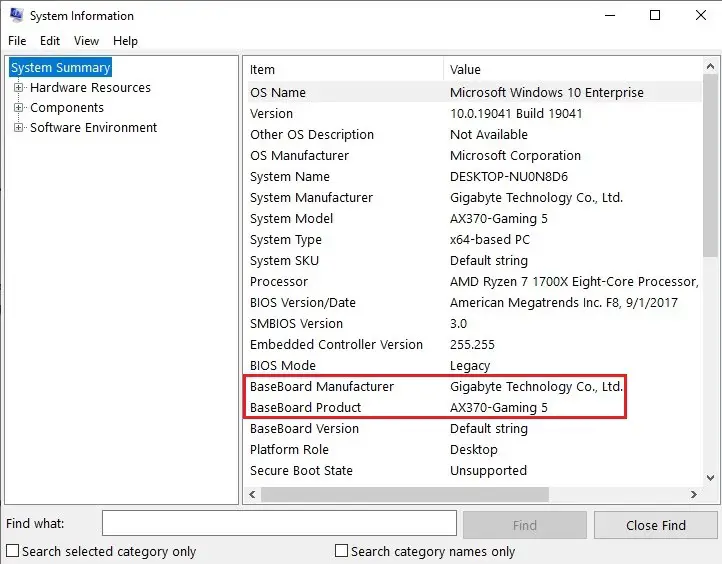
You can also use the CMD prompt to know your motherboard model.
-> Type “CMD” in Windows Search Bar and hit Enter. Write the command(without inverted commas)- “wmic baseboard get product,Manufacturer”
The second way to know your motherboard model is to use a third-party tool like CPU-Z.
Once you install the application,
-> Open the CPU-Z App and click on the “Mainboard” tab. From here, you will get your motherboard manufacturer and the model.
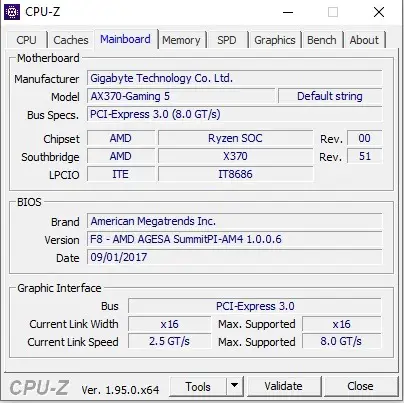
How to Choose the Correct RAM Type?
Once you identify your motherboard model, type the model name in Google and go to the official website product page.
You can also do this by going to the manufacturer’s website and manually finding your motherboard from the motherboard category page.
Once you arrive at the motherboard page,
-> Click on “Specifications” and in front of the RAM/Memory title, you will find out what RAM your motherboard supports.
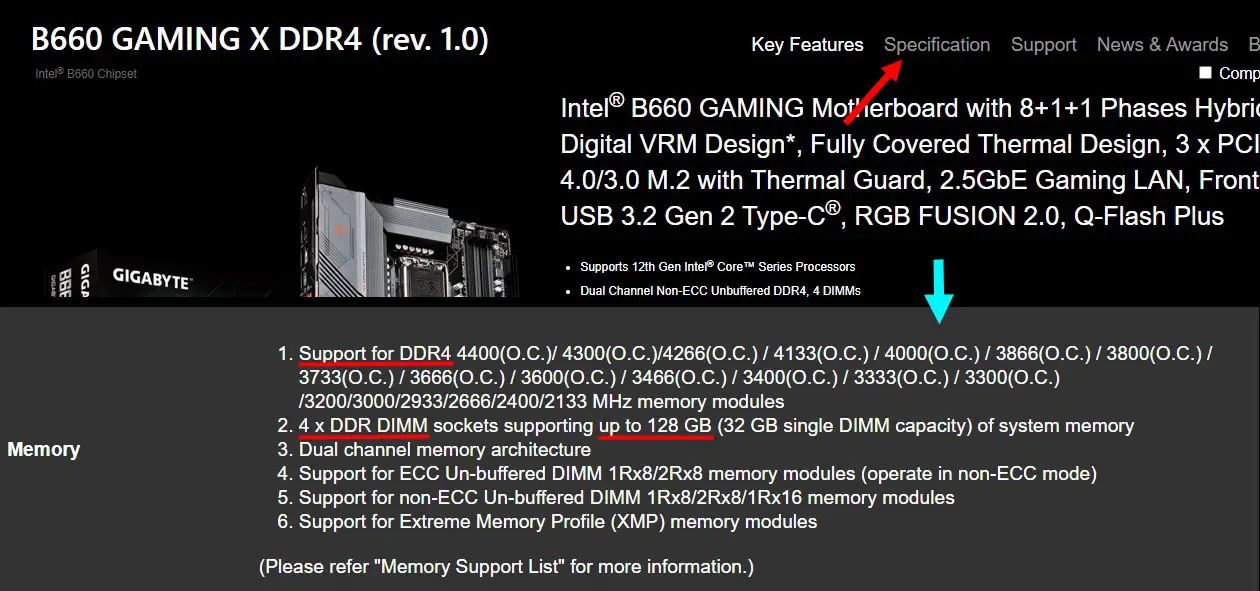
Moreover, most motherboard manufacturers list out the RAM frequency along with the total size and type of the RAM supported.
How to Choose the Correct RAM Kit?
Just knowing the correct RAM type and frequency may not be sufficient for some motherboards. Although the manufacturers clearly state the supported RAM frequencies, not every RAM kit featuring a supported frequency will be fully compatible.
What this means is that although the RAM kit will work just fine, it won’t necessarily run on the max frequency clock speed.
To know if the RAM kit you are buying is fully compatible with its frequency with the motherboard, you will need to check its Memory Support List.
-> Click on the “Support” tab and select “Memory Support List”.
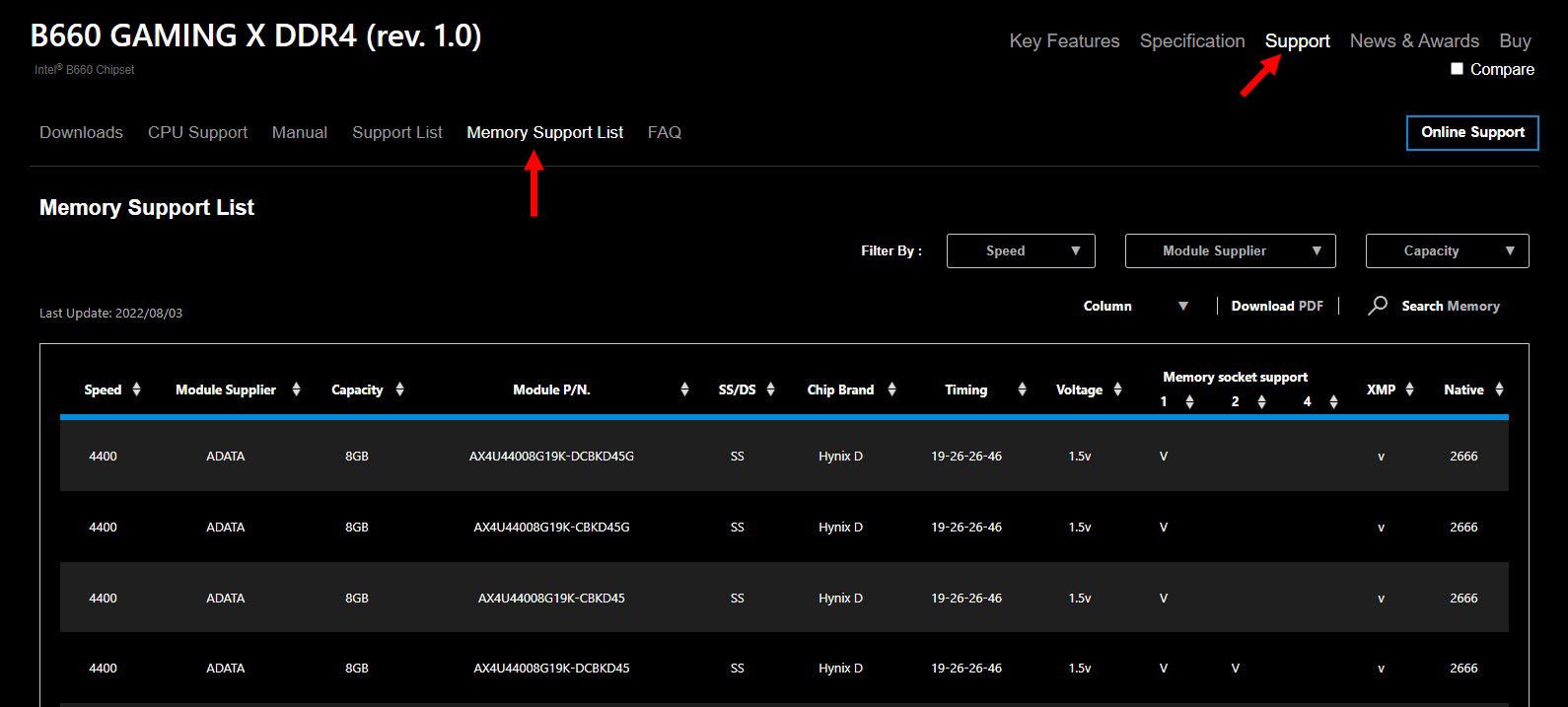
From here you can see all the officially supported RAM kits with their specifications. You can filter the list by selecting your RAM brand, speed and capacity.
Don’t Mix Different RAM
If you are upgrading your RAM size, then always remember that you have to choose the same RAM brand and Model for full compatibility.
Putting different branded RAM or even different models from the same brand can cause incompatibility issues. Most of the time, your RAM won’t even work if you put different modules.
You must ensure that the Brand, Series, Clock speed, and CL timings, are all the same. It will be better if you simply just buy a RAM kit or module with the same model name. RAM kits have weird long model names such as “CMK16GX4M2B3200C16“, “KF432C16BBAK2/32”, etc.
ECC vs Non-ECC RAM
ECC RAM AKA “Error Correction Code” RAM is a special type of memory that fixes the most common errors and is highly accurate in operation. Non-ECC RAM cannot perform data monitoring and error correction and are generally cheaper than ECC RAM.
ECC RAM is used in workstations and is mostly incompatible with mainstream desktop motherboards. You should always verify if your motherboard supports ECC RAM or not from the support manual.
Can You Check RAM Compatibility Online?
There are a few reliable sites that can let you check the compatibility of RAM with your motherboard. They are not 100% accurate all the time but they will still identify the major incompatibility between your memory and motherboard.
We recommend using PCPartPicker to check RAM compatibility online.
Final Words
Finding the correct RAM is highly important to avoid incompatibility issues. Simply going with a particular type of RAM kit won’t help you utilize the RAM’s potential to the fullest. Always verify each memory spec before buying a RAM kit and if you still need help, put your comment down below to let us know.
We will try to sort out your problem in a day or two.






