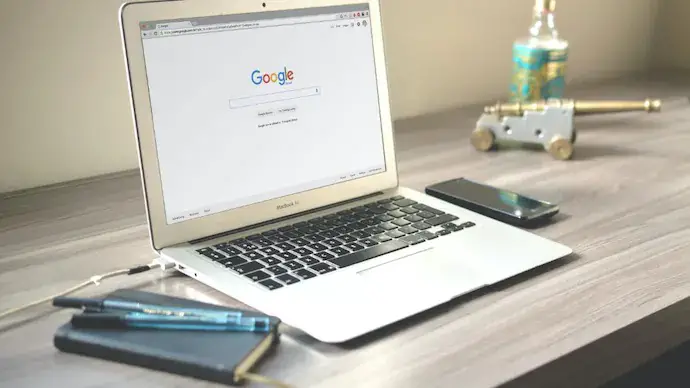Building a gaming pc is difficult for every newbie especially if he has zero knowledge about components. But even if a person knows well about components and hasn’t built himself one, then I consider him a newbie too. The real thing is assembling the parts in a case. In that process, there isn’t a single person on the planet who hasn’t failed and even the pros sometimes do silly mistakes.
Having built a lot of PCs for myself and my friends, I have done a lot of mistakes and have learnt many things. So I collected almost all the mistakes a newbie can possibly make in the assembling process. This list will help you out if you are new to pc building and don’t want to mess up with anything.
1. The force needed to close the arm on the CPU socket
This is the first step where you put the CPU inside the CPU socket and need to push the latch arm to close it tight enough. When you do it you will need a good amount of force to make it lock. On the very first you may not proceed as it may look like it will break. Don’t worry, just go ahead.

2. Connecting the Monitor to the Motherboard display output instead of the graphics card’s output port
This is really silly and I did it myself for the first time I got a pc with a graphics card. I plugged in the VGA cable connector to the motherboard instead of graphics card and rebooted several times because of no signal on the monitor. I ended up with corrupted windows. This mistake is pretty common and you will find a lot of people do it for the first time.

3. Scrapping off the old thermal paste on the CPU with a knife
When your thermal paste dries or when you install a new cpu cooler, it’s better to apply it again. But you cannot remove the old thermal paste with a dry cloth or even by water. So, some people use a blade or knife to scrap it off from the cpu. Don’t do it, your cpu will have a lot of scratch and it will result in ending up improper contact with cpu cooler. Use a Kerosene oil instead. It will scrap off easily.

4. Don’t touch your PC components when your system is ON
Sometimes it can lead to a major problem if you touch your PC components with your hand or a screwdriver as a little shake can make your PC freeze. Sometimes it can lead to a short circuit if you touch the circuits of your motherboard or graphics card PCB.

5. Know the difference between Micro-Atx and Mini-ITX as they are very similar
A Micro ATX case supports two form factors of motherboard: Micro ATX and Mini ITX. But a Mini ITX will only support a Mini ITX motherboard. But there are several mini itx cases and micro atx cases which look similar. Some good examples are Thermaltake Core V21 and Thermaltake Core V1 which are in the image below. Both look much similar but if you bought the Core V1 to install a Micro ATX case, then you will be in trouble. Research well before buying one and what components you have to install in a case.

6. Make sure CPU cooler fits in case
Many of the Mini ITX cases and Mini Towers don’t support big heatsinks. If you have a good mid tower, the possibility of not fitting a cpu cooler like Cooler master hyper 212 EVO is minimal. However big coolers like Noctua DH-15 will need a very wide case or a full tower.
Make sure you check the dimensions of the cooler you want to use and the dimensions of the case before buying the cooler. Also read customer reviews, ask the community or watch youtube videos for enough info.

7. CABLE MANAGEMENT IS IMPORTANT! It makes upgrading and cleaning so much easier
It’s not a compulsary thing to make your system works. But see the image below. Is it fine to have a messy build like this?
Make sure you route your cables through different holes present in your case and tie the left overs together to make your build look clean. It will also ensure that your cables will not enter the cpu or gpu cooler. The second big advantage of doing cable management is that it makes upgrade easier. You can not install a ram stick or a hard drive easily in the case below.

8. The most frustrating thing… Don’t forget the I/O plate
This is very common mistake. I myself forgot to install the I/O plate the second time I was assembling a pc. I don’t know If I can forget it again, but now I remember it. It’s important if you don’t want any insect or rat go inside your build. I have faced that issue and it’s deadly for your components.
So, as soon as you pick up your case, install the I/O plate first before anything else.

9. To use your motherboard driver disk to get ethernet to work
A very basic thing after assembling your computer is using the internet to install some softwares. But your system won’t have pre-installed ethernet driver to use the internet. So, don’t throw your motherboard driver disk ever. It’s the most important thing after installing your OS and the only way to get your internet working.
Most latest motherboards nowadays come with some pre-installed drivers including an internet driver.

10. Buying cheap, off brand PSUs
350 watts of power supply from EVGA or Cooler Master is far better than a Zebronics 450 watts psu. Only buy PSU’s from reliable and trusted brands. Spending a lot of money on components and investing $15 on a PSU is fatal. I myself use a 80+ GOLD 750watts PSU from Antec edge series even If need only 400 watts in total.
Make your perception of a PSU as you make that of a your graphics card if you don’t want to damage your expensive system. Here is the list of Best power supplies you should buy for your build.

11. Not switching ON the PSU’s power button
You assembled everything perfectly and you press on the Power button of your case several times. But no boot. Why? Might be because of you forgot to switch On the power button at the back of your PSU. It’s very common and very silly mistake one can make and there is 90% you may make this mistake for the first time. So double check before you proceed.

12. Don’t touch the CPU socket pins
Can you see the CPU socket pins below? It’s my friends motherboard which wasn’t even used for 1 year and he mistakenly bent those. I dont’ know how but it’s fatal. His pc was not booting and It took me two days to figure it out. I tested the front panel power ports, the 24 pin power port of the motherboard and the psu multiple times but no luck. But I didn’t checked the cpu socket.
When I found it, I tried to fix it but it only ran 2-3 days. Because some of the pins were bent so bad, it was almost impossible for me to make them align like the rest.
Beware, this is just fatal. Every time you install your processor, just place it gently on the socket and dont’ drag your cpu to align properly. If pins get bend, you have to buy a completely new motherboard.

13. FRONT PANEL CONNECTORS! Read the manual you get with your motherboard/case!
Yes that’s true and it’s true for every pc builder. You can easily figure out your cpu power port and motherboard power ports. But this one is without a doubt the hardest part. Some motherboards don’t have clear instructions on the manual and improper mentioning on the PCB. So you plug them wrong. Get my guide on Building a PC from scratch to get the concept clear.

14. Inserting the RAM sticks properly
Sometimes you don’t get your system to boot. One of the cause may be improper installation of your ram sticks. If your ram stick isn’t properly inserted, your pc won’t show any display. Be sure you install your ram before putting your motherboard into the case.
Make sure that when you insert the modules in slots, you hear the clicks from both the sides and the latches automatically close. And even if it does, put some pressure again to insert it more. This will ensure proper working of Ram.

15. Not researching enough about PC cases
As more I buy cases, the more knowledge I get. I have used very cheap as well as some decent premium quality cases. Each has it’s own trick to install the components and wiring. I am still not perfect and won’t become ever because there are a lot of varieties available, it will take time to get hands on many.
From assembling a pc with simple components installation to acrylic custom water cooling, the level of difficulty increases. For each method you will need cases with different features. Research well before proceeding to buy a case. Always make a list of components you want to install and you are going to add in the future to get the most suitable and compatible case. Here is the article on Choosing the best case for your build to get the job done faster.
16. Don’t get confused between the 8 pin cpu power connector and the 8 pin gpu power connector
Good motherboards with the facility of overclocking have 8 pin power cpu port. You can easily get confused between a 4+4 pin cpu power connector and a 6+2 pin gpu power connector. You may by mistake plug in the gpu power connectors into your cpu port but that won’t work. Always know the difference and read the power supply manual.

17. Using mismatched processor and motherboard
Complete newbies don’t know about the compatibility. They make think to use an AMD processor with Intel motherboard or vice versa. Know that Intel Processors always go into an Intel motherboard and same goes for AMD. But here’s only the start. You also need to use the compatible processor with the motherboard. For instance, You can not use a Intel core i3 2120 in a Lga 1150 motherboard like MSI h81M.
So get my guide to know the compatibility of each processor and motherboard if you are still confused.
18. Using mismatched motherboard and ram
By the title I not only mean using a DDR2 with a DDR3 Ram compatible motherboard but also using a mismatched frequency ram on the motherboard that doesn’t supports it. Whenever you buy two ram sticks, make sure the two sticks have the same frequency. You may use different brands though and they will work together but if you use two ram’s with different frequencies, the higher clocked ram will downclock to match the frequency of the other. So it’s a waste of money.
And before buying a Ram make sure your motherboard supports it’s frequency. Using a 3000Mhz clocked Ram on a motherboard that supports only 2133Mhz, will only lead to the downclock of that Ram.
19. Using wrong screws for different components
See in the image below, I have four different types of screws in my hand. Each one of these are made for different components. You can not interchange them with each other or else you might get in trouble with over-tightening or loosely held screws. Make sure you read my guide to know which screw is used for which component.

20. Using wrong sequence for installing components
Each case has different features and you have to install the components with different techniques. The technique used in assembling components in a mini-ITX case is not same as that of full tower. But there is a common sequence for most of the cases.
- Install the motherboard(With processor, heatsink and ram pre-installed)
- Install Power supply
- Install hard drives/SSD’s
- Install graphics card
- Do some wiring and cable management.
This is the most common but depending upon the difficulty your case may pose on you, you may switch some of these to have a different sequence. But do not go random or you will mess up.
21. Do not forget the standoffs. That’s a fatal error

Yes, that’s a fatal error. Some cases come standoffs pre-installed. Some don’t and some with few. So you need to add the standoffs first by counting how many screw holes your motherboard has. If you mount your motherboard without stanfoffs, there is 100% chance of your motherboard getting shorted as it’s pcb will be in direct contact with the metal of your case. Remember this always.
22. When installing a new CPU cooler, remember to remove the plastic film on the contact metal plate.

This one is very silly. When a newbie gets a custom cpu cooler for the first time, he may think that plastic film is for protection and looks cool, so there is a little chance that he won’t remove it. Your plastic will melt and you will observe thermal throttling and a lot of stuttering even in using simple applications. Always remove that and clean the metal plate with Kerosene or acetone. Then you are ready to install the cooler.
23. Don’t add too much thermal paste

Few months ago, when I installed a custom cooler in my old build, I applied thermal paste double the size of a pea and that resulted in a overflow which went down around the socket as well. I had to clean that with care because I didn’t wanted it to get into the socket. So always apply the thermal paste in limited quantity.
Don’t spread it using credit card, the cooler will automatically spread it as you place it over the cpu. It’s only meant for filling the gaps between the two contacts.
24. Paying too much for a factory overclocked graphics card for a little boost
This one doesn’t comes into the assembling process but still it’s a very reasonable point. You will always see a large price difference in different brands of graphics cards. Some of the brands like Asus and MSI sell their graphics card for around $20-$40 more than the others although there will be only marginal difference which isn’t noticeable at all.
Whenever you are on a tight budget, go with cheaper options. EVGA, Zotac or Gainward provide much cheaper prices and will do the job fine.
So, this is all with the list. Hope you guys learned something from this.
If you have any suggestions/any points that I missed, write in the comment below and I will love to add it in the list.