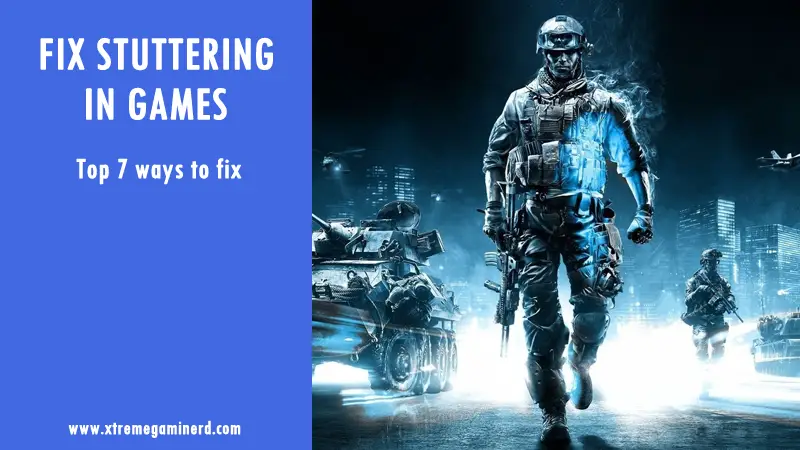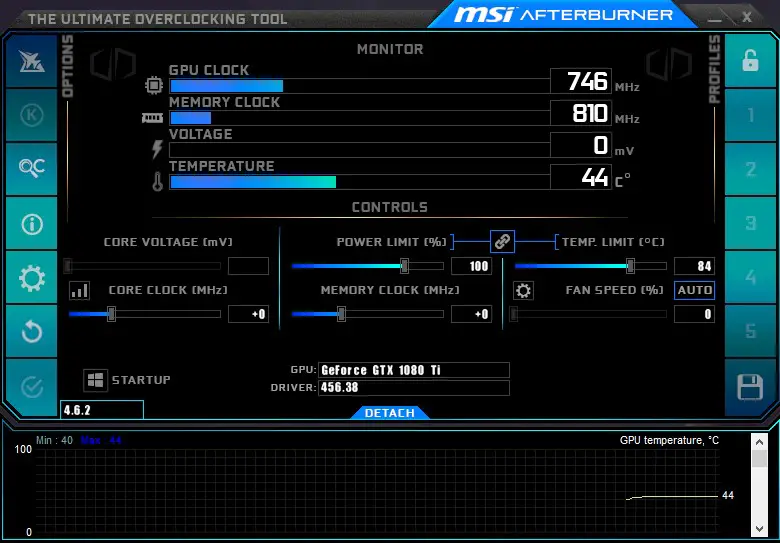CPU fan error can show up anytime if your processor isn’t getting enough cooling from your cooler and will not allow you to enter into your operating system. This error can be fixed in several ways although 4 ways listed below will ensure that your problem is fixed without struggling a lot.
The first job before doing any of the 4 methods below is to ensure that you have proper airflow inside of your case. This will eliminate any risk of overheating and will most probably solve the fan error issue quickly.
Before you just throw out your CPU cooler into the dustbin for a new one, do try these steps to confirm that your CPU cooler is working properly.
#1. Increase fan speed
If your CPU is running hot, you can increase your CPU cooler’s fan speed from the BIOS. Yes, it will make your system louder but it’s the fastest fix if you don’t want to open up your chassis.
Different motherboards have different types of BIOS layout. All you need to do is access the Monitor or Status option in the BIOS and select Fan Speed Control. From here you can increase your fan speed to whatever you like.
Fan speed is denoted in RPM which means Revolutions per minute. Once you increase the speed, press F10 and save the settings to reboot the computer.
#2. Cleaning the heatsink and fan
If increasing the fan speed doesn’t let you boot into the operating system, then check into BIOS if your CPU temperature is still high or not.
In case, it’s high, let’s say around 80-90C, then open your chassis side panel and use an air blower to clean up the dust on your CPU cooler. You can also use a brush for removing excess dust. Clean your cooler fan also and reboot.
#3. Re-installing CPU cooler
If your CPU temperature is still high after cleaning it, check if your cooler is seated properly. Remove the cooler step by step by unscrewing the screws in the opposite direction. If you have a custom CPU cooler, then the method will be completely different than what is needed to take off the cooler if it is a stock Intel or AMD heatsink.
Clean up the old thermal paste on your processor and CPU cooler base and apply a new one for better contact. Connect the CPU fan cable to CPU_fan and boot your system.
#4. Disabling the error
If your cooler is running fine and you are seeing safe temperatures in the BIOS, then you can disable the error. This should be done only if you are sure that everything is right and you did 3 steps mentioned above.
Go into the BIOS by pressing Delete(It can be F10 or any other key if you are using a laptop) and select Monitor, then access Fan speed monitor.
From here change the N/A to Ignore and press F10 to save the settings and restart. This will definitely work and let your boot up your PC into the operating system.