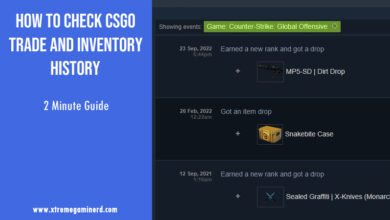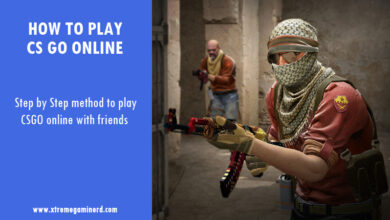Having over 1000 hours on CSGO, it sucks to see friends waiting in the lobby while the leader presses GO and you can’t connect to the server. This happened to me several times and the problem persists for a long time but has a couple of fixes.
There isn’t a single fix for that. It might be very easy to fix in your case while it may be that most of the fixes don’t work in the case of another player. There are some ways to fix this issue while some are unusual but if you are facing this problem, then try one of the following fixes in sequence(if possible) to know what is causing you not to be able to join an online official matchmaking server.
Restart Game/Steam Client/PC
When I say Restart, it means to restart your game. If it doesn’t work, then restart the Steam application. If that doesn’t work then restart your PC. It’s one of the easy fixes that work for some but it’s not the best solution for many. But before trying other time-consuming methods, it’s highly recommended that you try Restarting everything.
Make sure that when you close Steam, all of its processes are ended. Check in the Task manager if any Steam process is running and click on End process to make sure that every process is closed before you restart Steam.
Related: How to play CS GO Online
Validate files (and Restart[Optional])
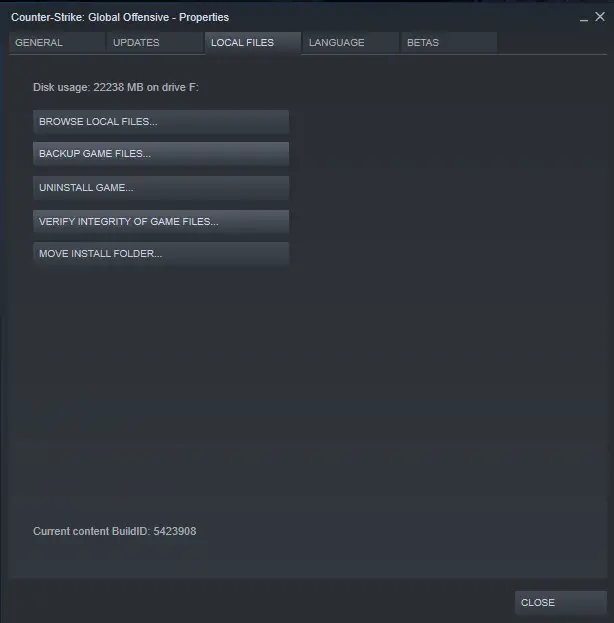
This is the most common and the most working solution ever. It doesn’t mean that it will work every time and in every case, it’s just the most working fix players have ever observed. Sometimes, your games files get corrupted or get missing. In that case, you just have to Validate the game files.
To do it, Right Click on CSGO from Steam Library, Go to Properties, select the Local Files tab, click on Verify Integrity of Game Files. It will take a couple of minutes and the game will automatically download whatever is missing.
Sometimes this method doesn’t work without restarting your PC, but you should try both ways: Validate and start the game, Validate, Restart your PC and then start the game.
Disable Firewall
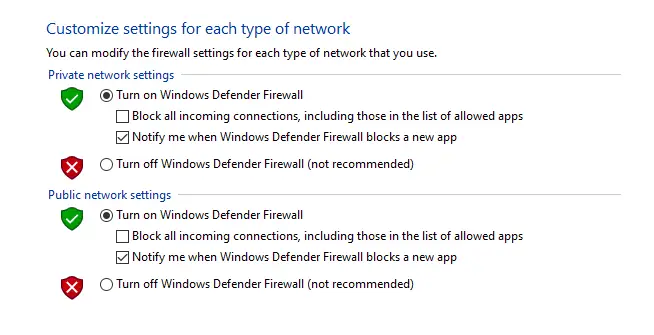
The most obvious reason for not being able to connect to the servers is the hindrance that is caused due to the Windows Firewall which sometimes won’t let you connect to the servers for security reasons. There is no harm if you disable it for checking if this works.
Type in the Windows Search Bar: Control Panel, then head to System and Security. Select Check Firewall Status under Windows Defender Firewall and select Turn Windows Defender Firewall on or off. Turn off both the Private and Public Network Firewall and then start the game.
Related: How to Fix CS GO stuttering in an easy way
Disable DEP
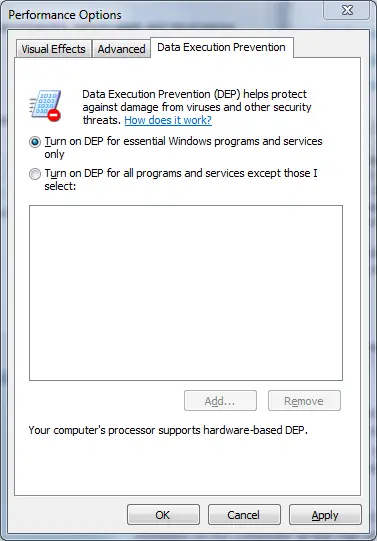
This one is another way to fix the error. The DEP is for protection against viruses and security threats and if you disable it, your matchmaking error might get fixed.
Right-click on This PC, Go to Properties, select Advanced System Settings, click on Settings under the Performance option. Select the Data Execution Prevention and select the Turn on DEP for all programs and services except those I select.
Re-install Steam and Game
This is another way which makes sure that your Steam Application and Game is working fine or not. Uninstall the App and install it again and then try connecting to the servers in the game.
If this doesn’t work then the last thing you can do is uninstall the CS completely and then reinstall it. This is not the best fix but if nothing of the above-mentioned methods works, then you should give it a try.
Let me know if any of the methods worked for you in the comments section below!
Related: