It is a widespread problem of not getting the display when you build or get a new PC and plug your monitor through the HDMI port.
This problem can occur even in front of experienced PC builders as different hardware is built with different settings and sometimes the problem is beyond it.
Most likely the HDMI port of a motherboard doesn’t work or seems to not work due to four causes. These are-
- No integrated graphics in the processor
- Check monitor input in the menu
- Using the wrong HDMI port
- Bad port or cable
- Faulty monitor
Now as you know the most common causes for HDMI not working, it’s time to work on them one by one. Every hardware is made differently therefore, it is important to understand how you are going to approach each issue.
No Integrated Graphics
If you have bought a processor that doesn’t have integrated graphics, then none of your motherboard display outputs will work yet alone HDMI. If you have bought a processor that doesn’t have an integrated GPU, then you need a dedicated GPU to get the display on.

Ryzen 3400G- An example of a CPU with an iGPU
Processors from the latest-gen series from AMD or Intel will have some denominations through which you can know whether you have an integrated GPU or not. We have put a complete list of AMD Ryzen processors that come with iGPU and if your CPU isn’t listed in that, then you need to buy a dedicated graphics card.
Similarly, any Intel processor from the last 5-6 generations with ‘F’ in their model name won’t have an integrated GPU.
Monitor Input
Most monitors will auto-detect the connected cable and will show up on the display right away. Some monitors won’t. Even if your monitor is auto-detecting, you can try again manually.
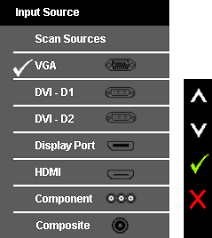
Monitors have a Menu button somewhere on the borders at the right bottom side. From there you can choose the Input tab and select HDMI. You can alternatively try by first switching OFF and ON your monitor.
Using HDMI Port Incorrectly
If you have installed a video card inside your computer, then make sure you have connected your HDMI cable to the HDMI port of your video card and not on the motherboard as it is by default disabled when a video card is installed.
To make the motherboard HDMI work again, you will have to remove the video card.
Bad Port or Cable
If you have a spare HDMI cable, then you should check if that makes the display work. Otherwise, either your HDMI port on the monitor or motherboard is faulty. If that’s the case, send your monitor/motherboard to the company for RMA if it is under warranty.

If the warranty period is expired, then the only option is to get your motherboard/monitor port checked. This requires chip-level expertise to repair which most people can’t do. Therefore, it is recommended to get the port repaired/replaced by a computer chip-level expert.
Alternatively, you can try another monitor or a motherboard one by one to see if the display works fine. This will confirm the bad port either on the monitor or motherboard without getting each of them checked on a computer shop.
Faulty Monitor

Sometimes repairing or replacing the HDMI port is not enough. A faulty monitor might be the culprit and in this case, no other port including HDMI will work. This has happened to me with my Acer Predator X34 and you will need to send it to the service center to get it fixed.










