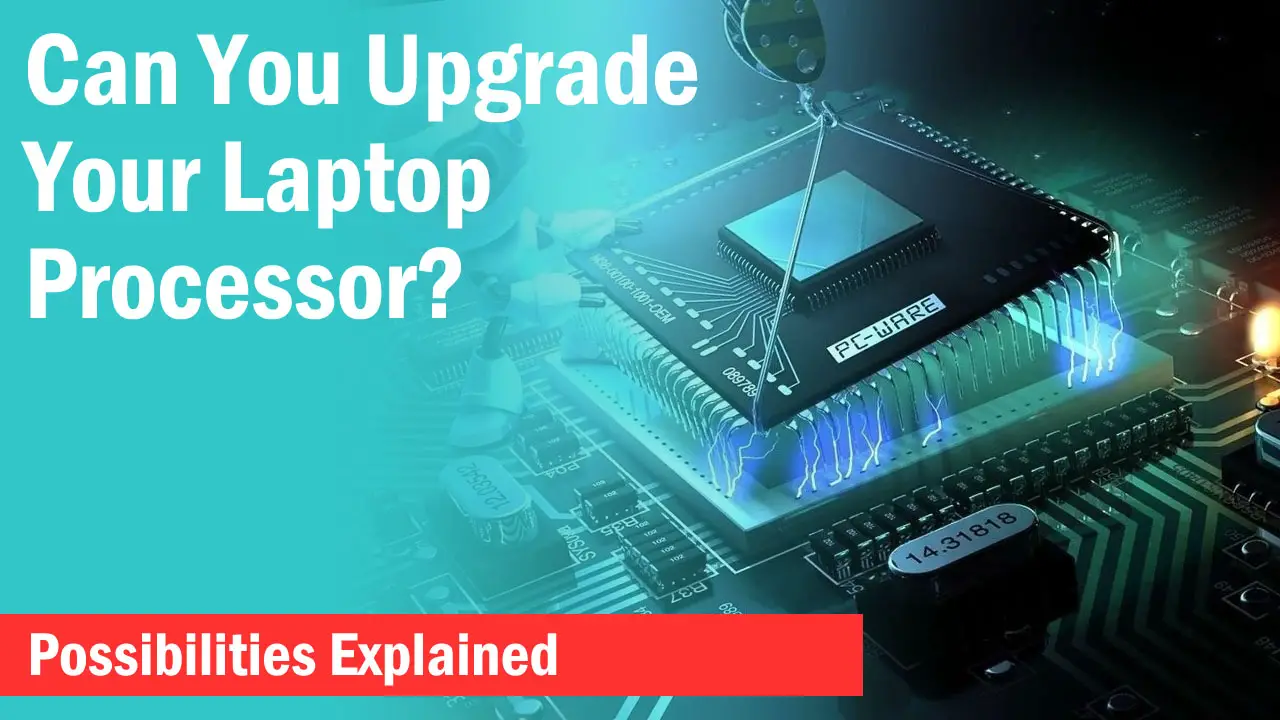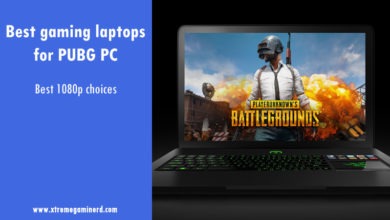Finding RAM compatible with your laptop is generally more difficult than finding RAM compatible with your desktop.
The reason is that it is more difficult to access the mainboard of your laptop whereas identifying the motherboard on your desktop is way easier.
However, there are a couple of ways through which you can find what RAM is compatible with your laptop but you must know about the various RAM types and pin layouts if you don’t want to regret buying the wrong RAM.
What Is Laptop RAM?
RAM stands for “Random Access Memory” and is a volatile memory that stores data temporarily to execute programs quickly. The data stored in RAM gets erased every time the computer is switched off but is still significantly faster than the non-volatile memory used in storage drives such as hard drives and SSDs.
Laptop RAM is installed in a specific slot on the laptop mainboard known as a SO-DIMM or “Small Outline Dual In-Line Memory Module” slot. Modern mainstream laptop mainboards come with 2-4 SO-DIMM slots and can support up to 128GB RAM.
SO-DIMMs are generally much more compact in size than desktop DIMMs because the mainboard of a Laptop has several different components that are smaller and thinner.
SO-DIMMs are stacked on top of each other to save space inside a laptop and therefore, laptop RAMs don’t have a heatsink or RGB LEDs on top as they are hidden anyways.
Types Of Laptop RAM?
RAM whether on Desktop or Laptop is generally categorized under DDR which stands for “Dual Date Rate”. DDR RAM can transfer data twice per clock cycle and has five generations with base clock speeds as follows-
- DDR or DDR1- 266MHz
- DDR2- 533MHz
- DDR3- 1066MHz
- DDR4- 2133MHz
- DDR5- 4800MHz

DDR or DDR1 RAM was released in the year 2000 and was the first generation of DDR-type RAM. A laptop DDR RAM has big microchips on its circuit board and a pin cutout nearer to one end.
DDR2 RAM was launched in 2003 and features a similar size with its pin cutout only 1mm away from the cutout on DDR1 RAM. DDR2 laptop RAM has smaller microchips compared to the DDR1.
DDR3 was released in 2007 and features even smaller microchips. DDR4 and DDR5 laptop RAM has a cutout near the middle but DDR5 has it on the opposite side.
DDR4 and DDR5 are currently the norm in the market and are comparatively faster than the previous generations.
How To Check Laptop And Mainboard Model?
In order to know what RAM is compatible with your laptop, you will need to identify your laptop model or the mainboard it has. It can be done in a few ways but if you own a very old laptop, you might need an expert’s assistance.
You can completely skip this step if you just want to know about your RAM type through a third-party tool .Windows Method 1
You can find your laptop and mainboard model name through System information.
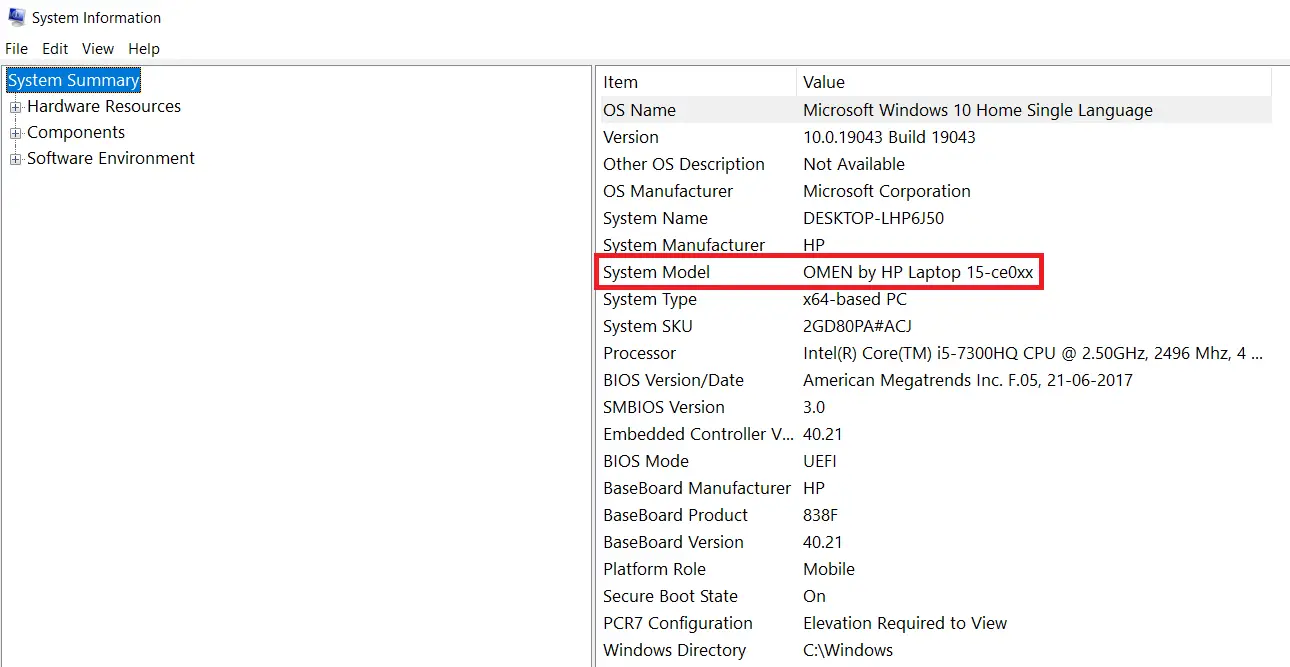
-> Type in the Windows Search bar “System Information” and hit Enter.
-> Under the “System Information” window, click on “System Summary” and you will find your laptop and baseboard model.
Windows Method 2
The second step is to use the DirectX Diagnostic Tool.
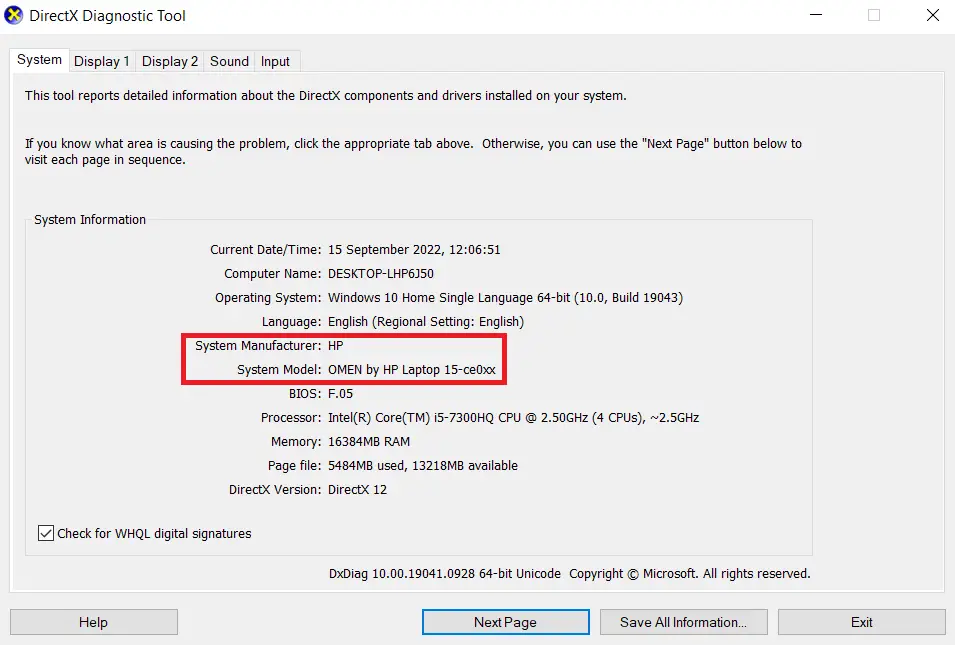
-> Type “Run” in the Windows Search bar.
-> Type “dxdiag” in the “Run” dialog box and hit Enter.
-> Under “System Information”, you can find your laptop model name.
Now search the laptop model name on Google and you should see the manufacturer’s website page in the search result. After opening the official laptop product page on the manufacturer’s website, head to the specs tab.
From there, you will be able to know the type and size of RAM your laptop supports.
How To Choose The Correct Laptop RAM?
You can know the type of RAM your laptop supports with a simple third-party tool. If you are going to upgrade your laptop RAM and just need the info on the type of RAM your laptop is compatible with, this step will be sufficient.
We recommend using CPU-Z which provides the hardware specs in detail.
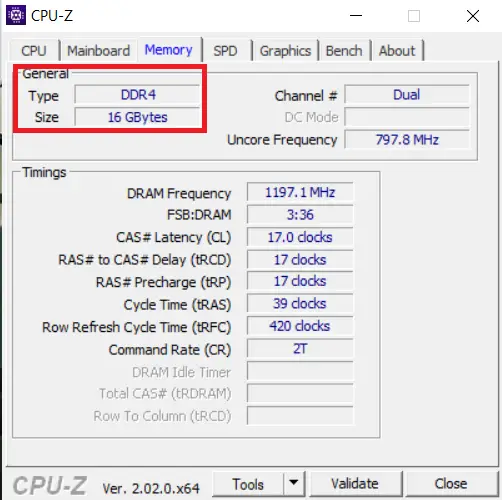
-> Download CPU-Z from the website. Install by following the steps, then open the app.
-> Under the “Memory” tab, check the type and size of your RAM installed.
This can only give you the information about what type of RAM your laptop is compatible with but you can’t find how much RAM size your laptop can support. That can be known only from the manufacturer’s website.
Final Words
It is easier to know what RAM your laptop supports through a third-party tool but a detailed laptop manual or specs sheet from the manufacturer will give you complete detail on the type and size of the RAM your laptop can support.