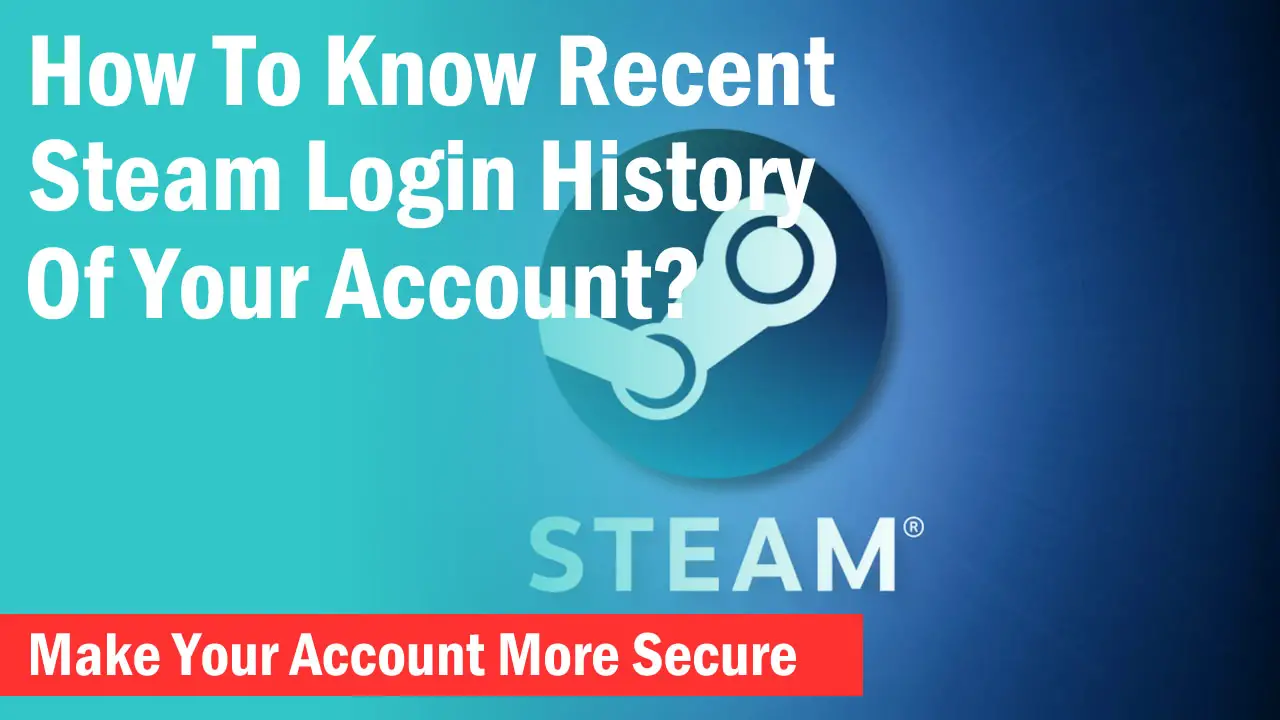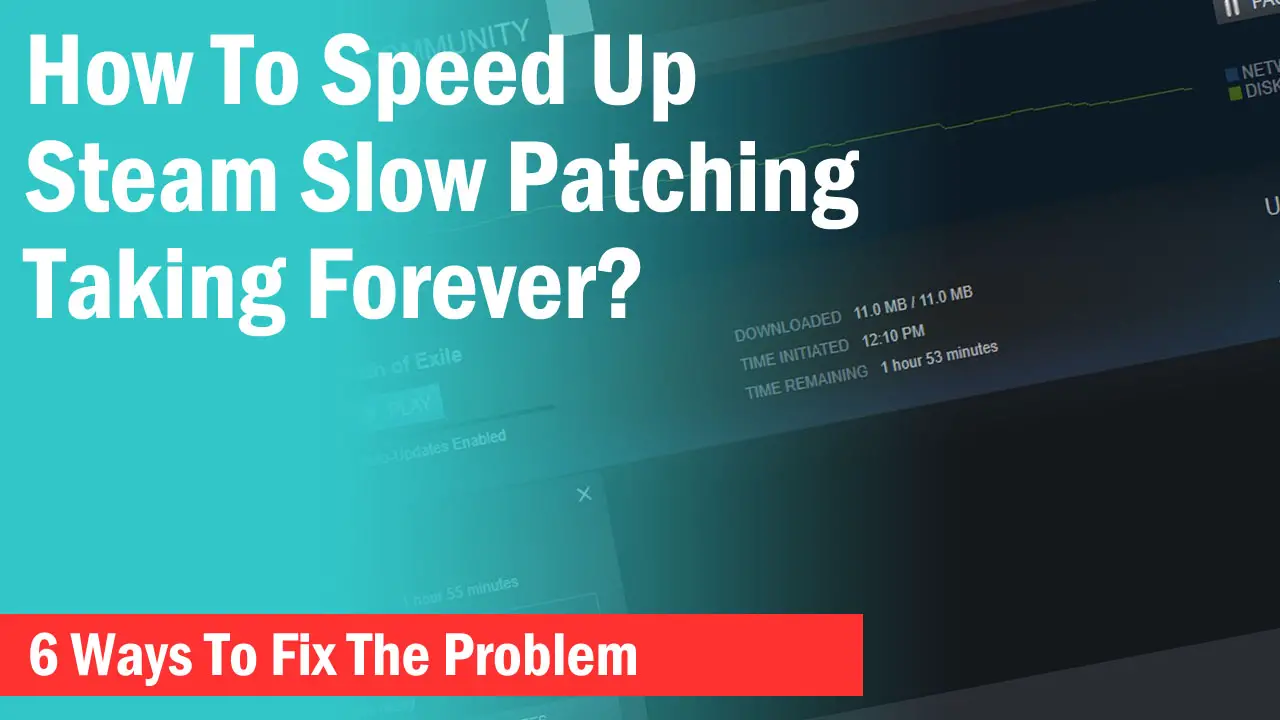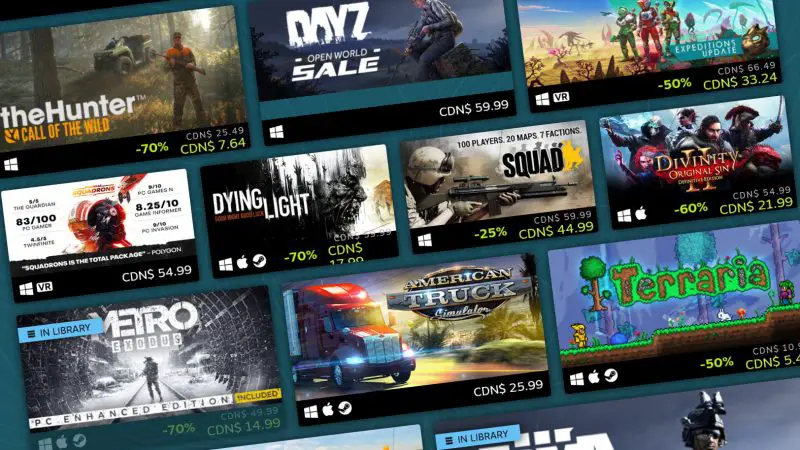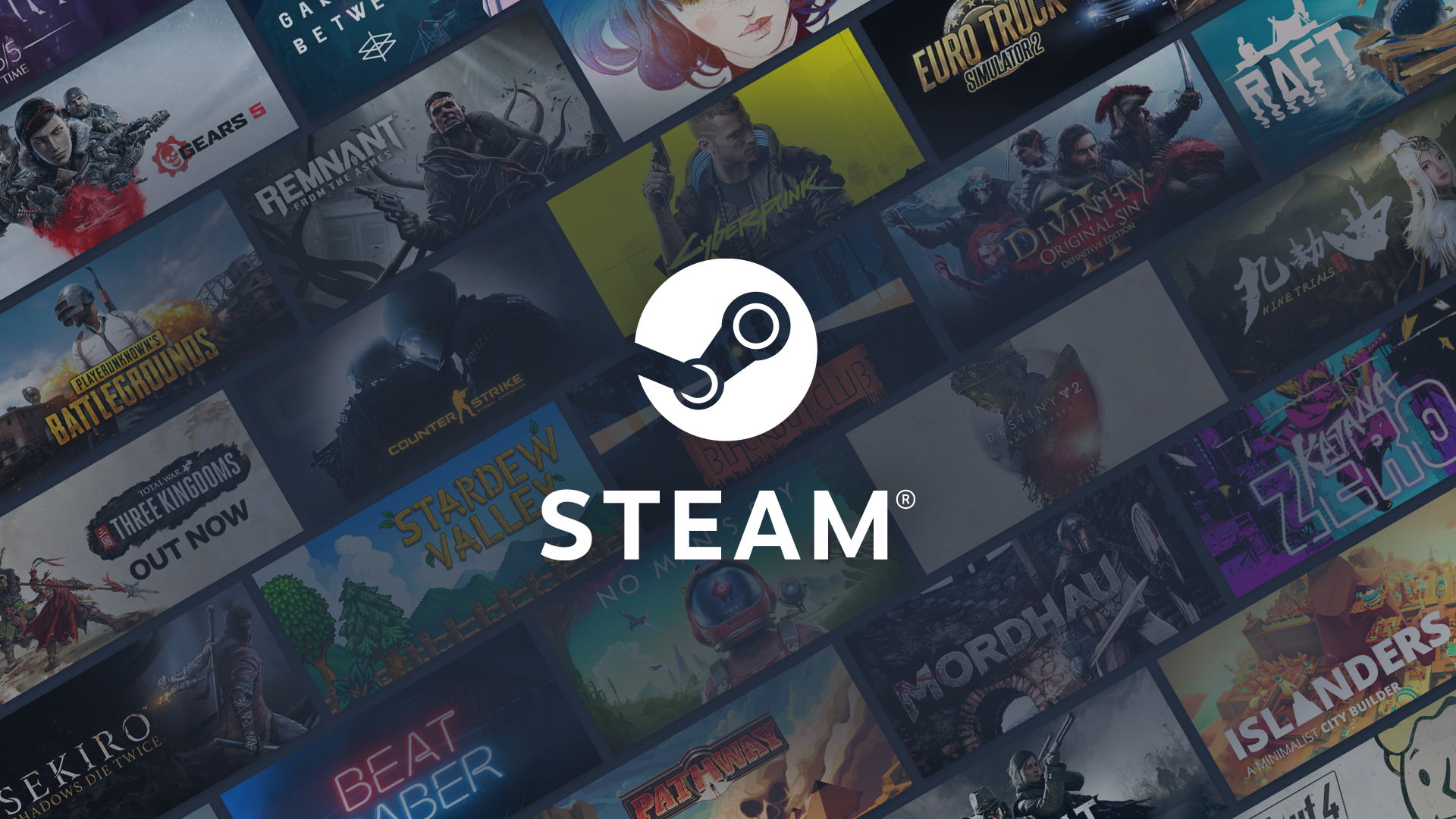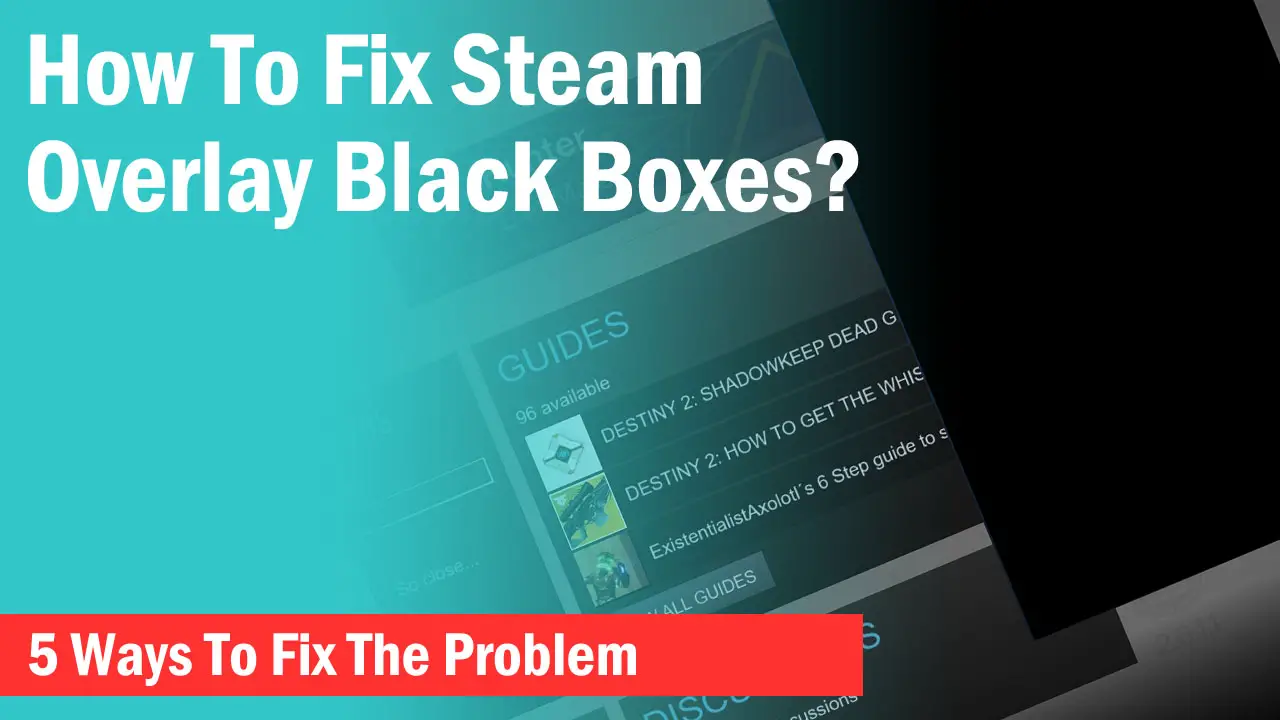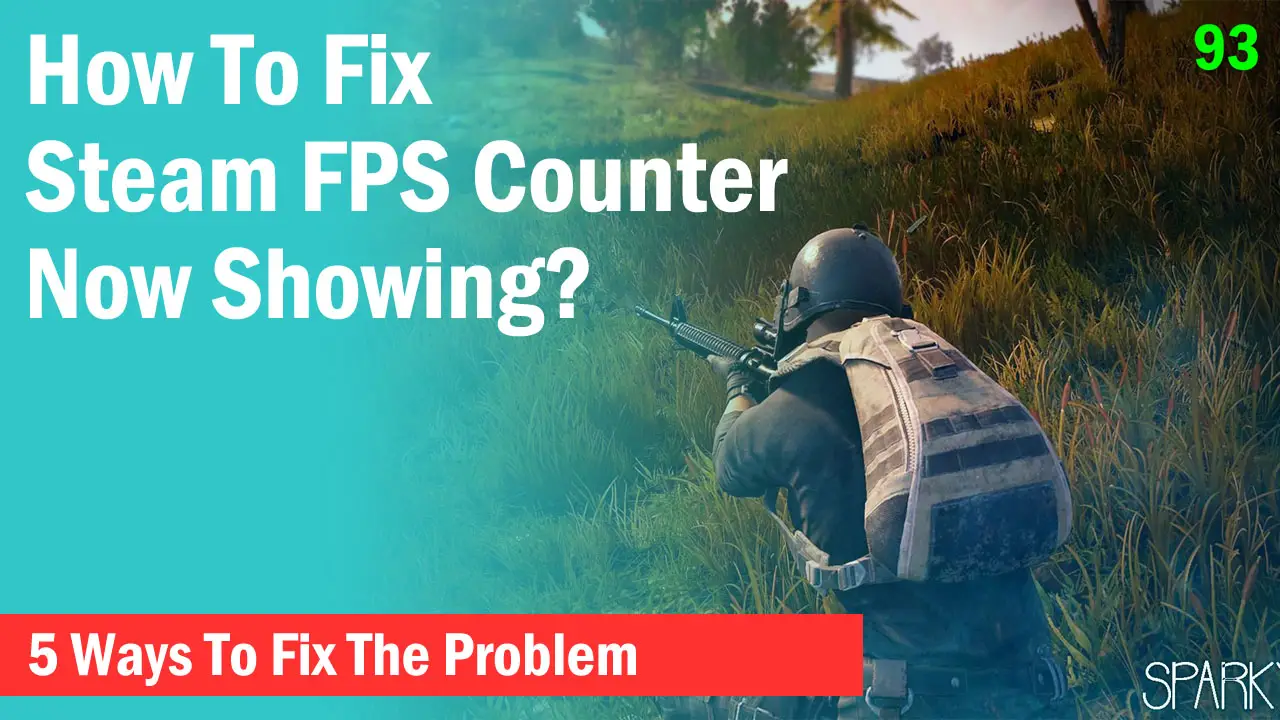In case you have recently reset your PC or installed a fresh copy of Windows, Steam will need to make a fresh start to detect and run your games properly.
This can be done either by downloading your games again or by detecting the already present ones if you already have the game files downloaded.
Sometimes this is due to missing a few files in your already existing Steam folder where you previously installed your games.
As a result, Steam won’t be able to detect your games and as the folder already has a lot of files, it will give you an error “New steam library folder must be empty”.
Here is how you can fix this error in a simple way.
When you want to let Steam recognize your games in the already existing Steam folder, you have to locate it by pointing to the root SteamLibrary folder and not to the Steamapps or any subfolders.
This fixes the problem instantly but if it did not, then all you need to do is create a new folder in the same directory and transfer your game files.
-> Create a new folder in the same directory. Name it as you wish. For instance, let’s call it “NewLibrary”
-> Open your Steam app and click on “Steam” in the top-left corner and open “Settings”.
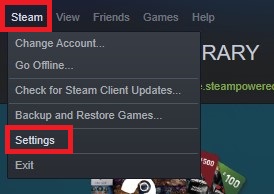
-> Select the “Downloads” tab and click on “Steam Library Folders”.
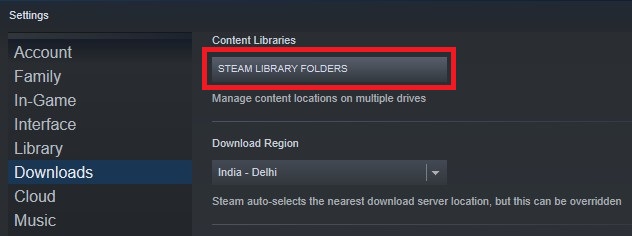
-> Click on the small “+” sign to add a new folder for your Steam downloads.
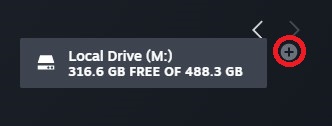
-> From the menu, select “Let me choose another location” and click on “Add”.
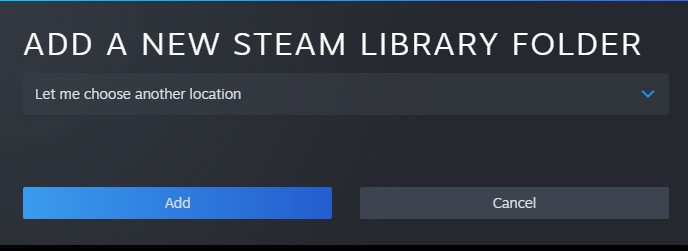
-> Browse for the “NewLibrary” folder you recently created and click on “Select”. You can also make a new folder from here if you want to.
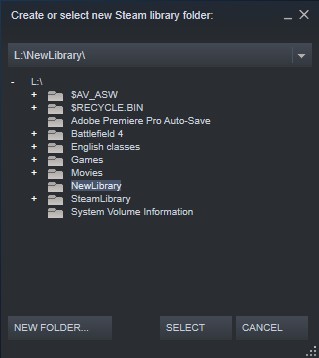
Now a new Steam folder will be created where you can download games but we have to move our files instead.
However, Steam files won’t be created unless you download a game from the Steam store. These files will be downloaded into your Steamapps folder which will be empty after you create a new library.
-> Simply search for any small free game and install it in the “NewLibrary”.
-> Close your Steam app and make sure its process is not open in the Task Manager.
-> Copy all the games from your previous folder and paste them inside the “common” folder inside the “steamapps” folder in the “NewLibrary”.
-> Restart your Steam client again and now when you click on Install on any game, Steam will start validating the game files.
Alternatively, you can also fix this issue by creating a new folder
Final Words
Steam has to recognize the Steam folder to access the game files. If some files are missing, it will give you the error of folder not empty.
With the method above, you can save your time by simply transferring your game files to the other folder instead of downloading them which can take a lot of time depending on how many games you have in your account.