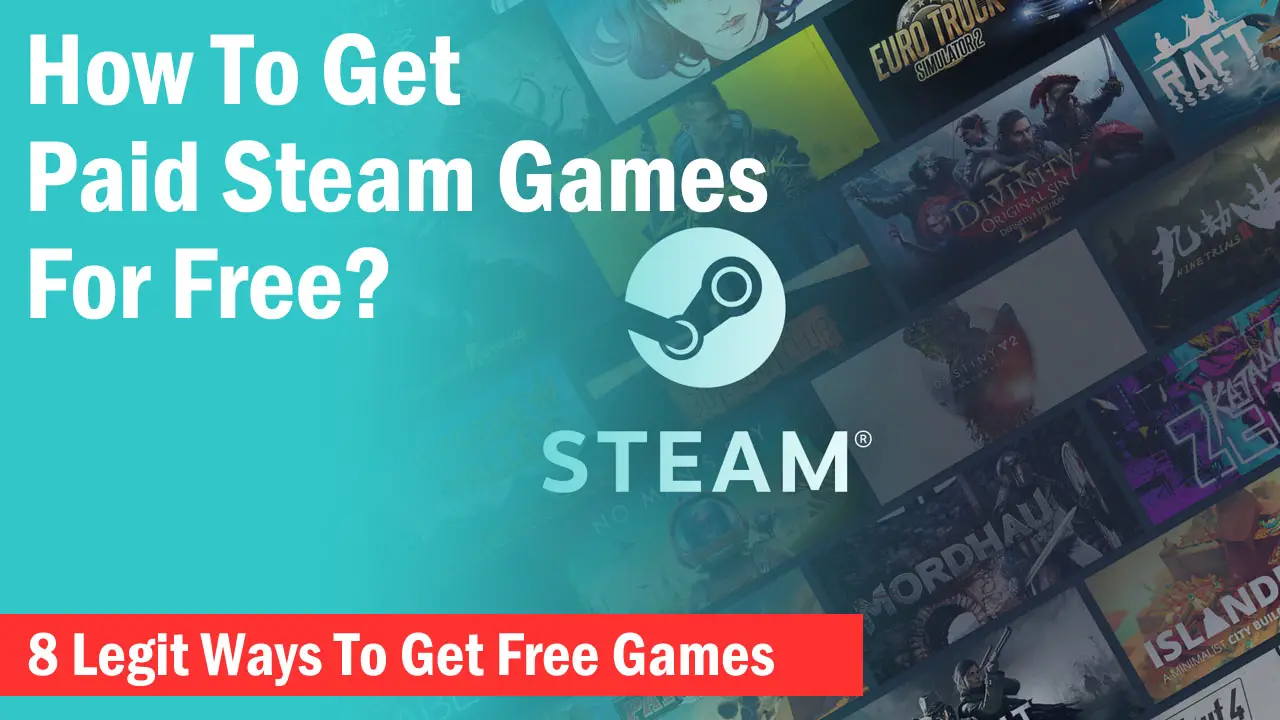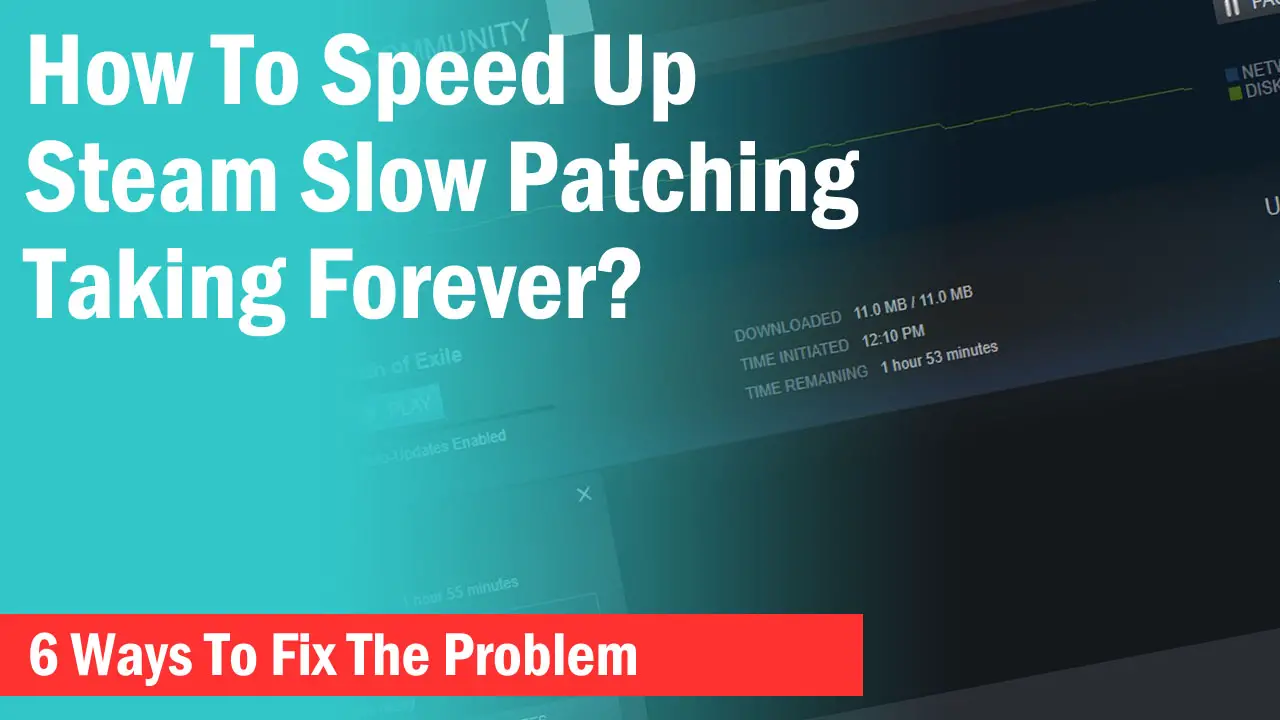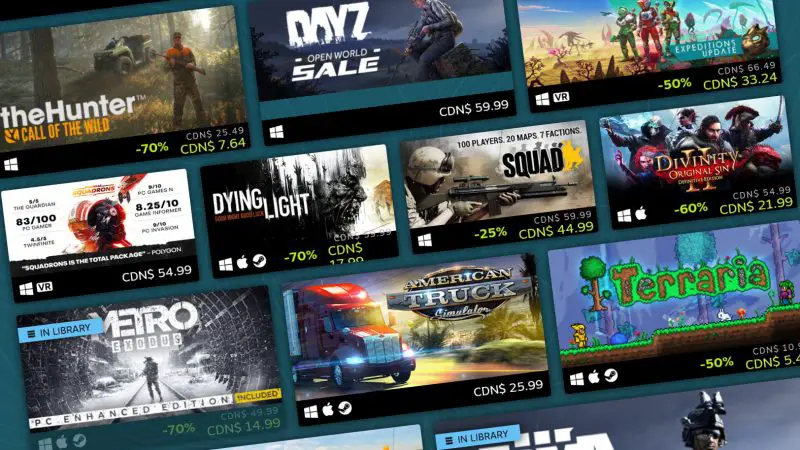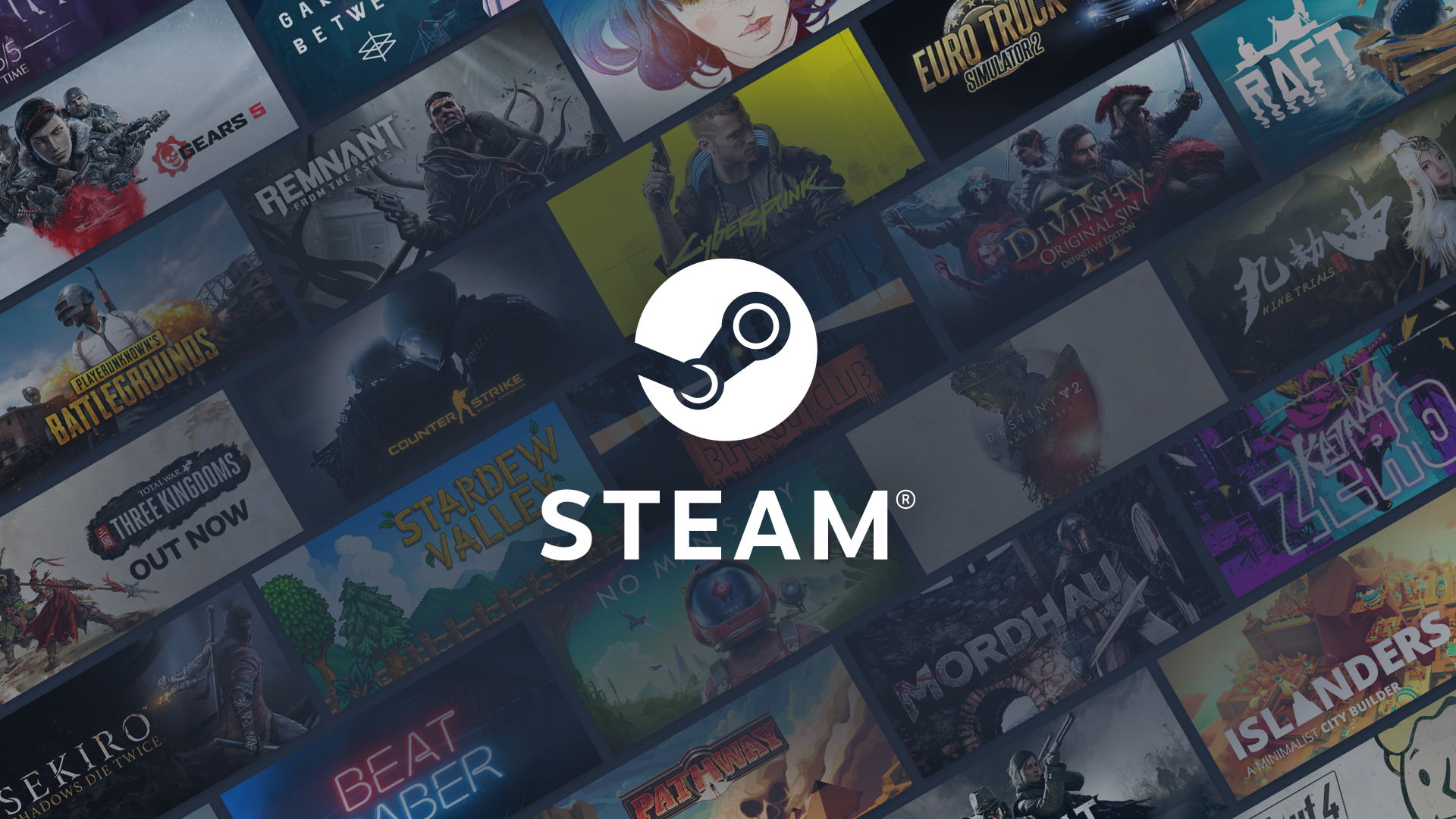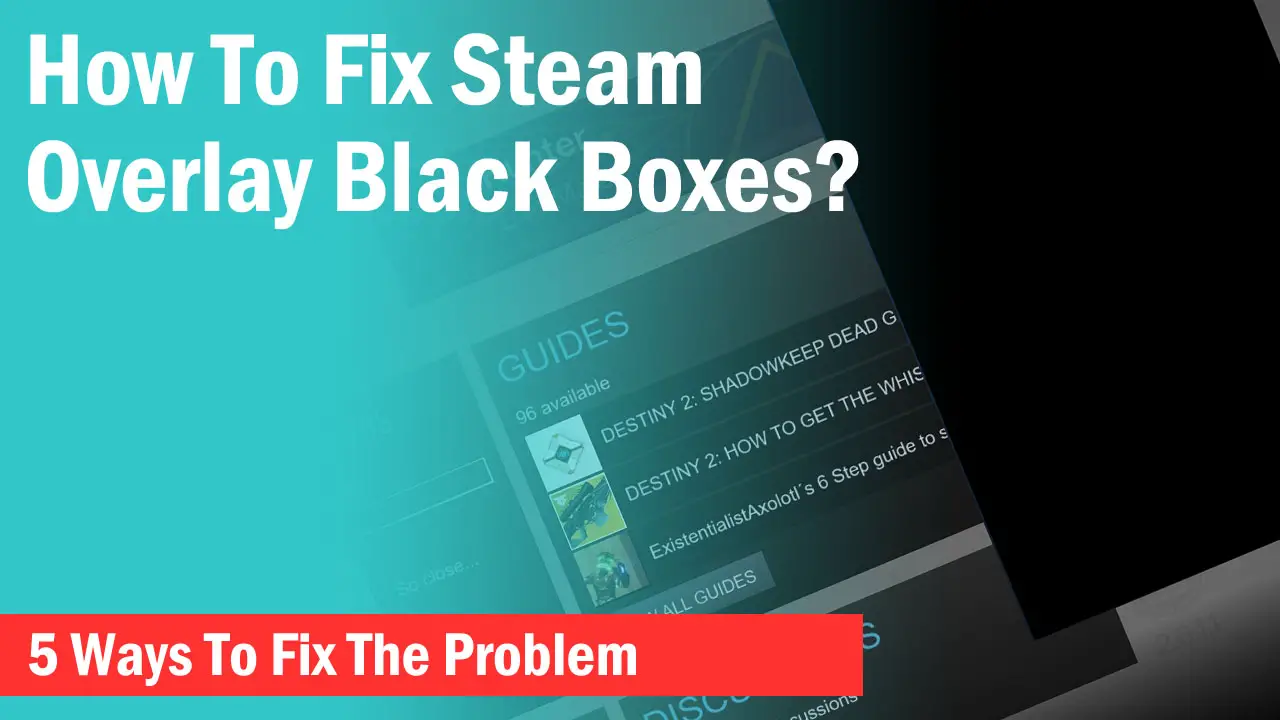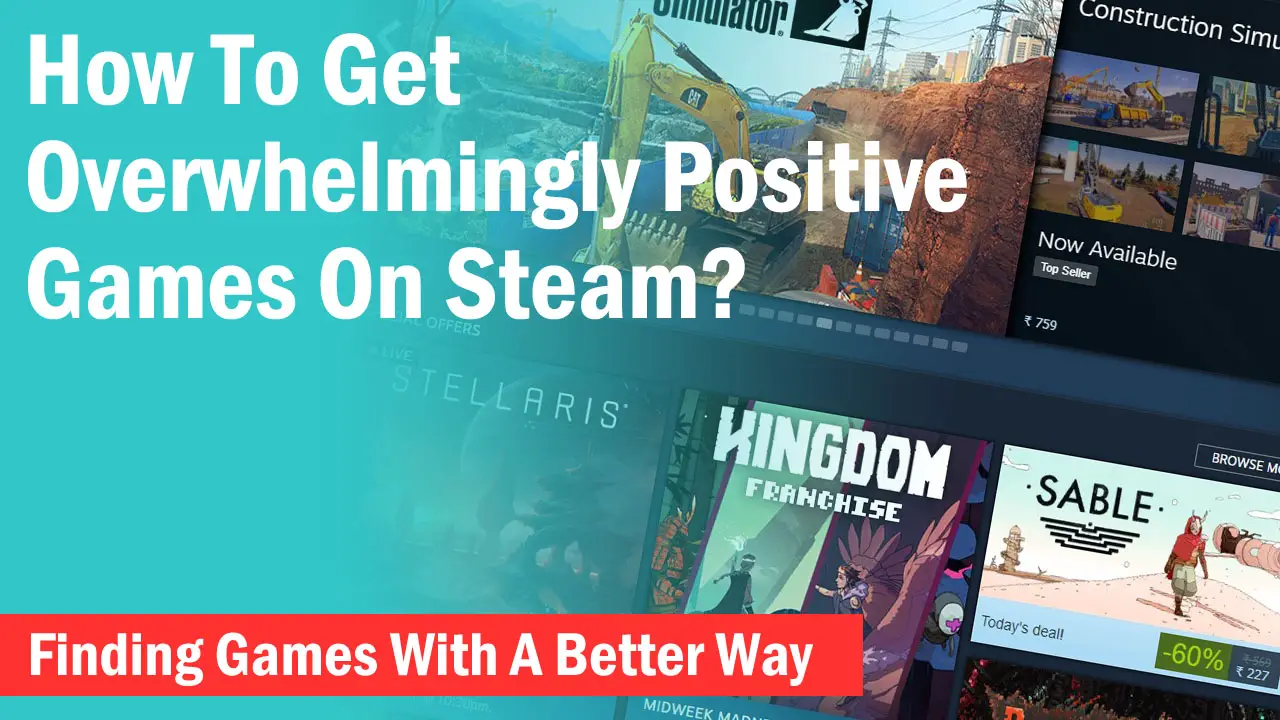When you have several games in your Steam account library, sometimes it is not possible and reasonable to store all the games in only one folder.
By default, Steam automatically makes a Steam folder whenever you install a game on a particular drive and the next time you install the games on that particular drive, Steam will choose its automatically created folder.
If you try to create another folder in the same drive, Steam won’t allow it to happen.
This leads to the error, “Selected drive already has a Steam library folder. Steam will manage multiple game installs in a single folder for you”.

Benefits Of Creating Another Folder
Some users prefer making a separate folder for Steam for the primary Steam library in the C: Drive because this won’t delete all your game files and data if it is directly under the root drive whenever you reload Windows operating system or do a fresh reinstallation of Steam.
Some games also require making another folder outside of the main Steam folder for the mods to work and it won’t mess up with the game files.
Many users also reported that despite their new drive being totally empty, Steam refuses to install or make a new library folder on that drive.
Why Steam Doesn’t Let You Create A New Folder?
For Steam, it is much easier to manage all the files from a single place and by default, Steam only creates a single folder per drive.
Once the folder is created, all the games will automatically download to that folder. However, it does not mean that Steam doesn’t have the ability to control other folders.
If it can control multiple folders from multiple drives, it can surely control multiple folders from a single drive. Steam is not designed to do this by default but with a simple tweak, you will be able to make another Library folder in the same drive.
How To Create Another Library Folder In The Same Drive?
When you install Steam on any drive, it creates several files that control the operation of Steam. One of those files is “Libraryfolders.vdf” which is generally stored in the Steamapps folder.
When you create another folder in the same drive, Steam will bring you the option to install your games in the second folder.
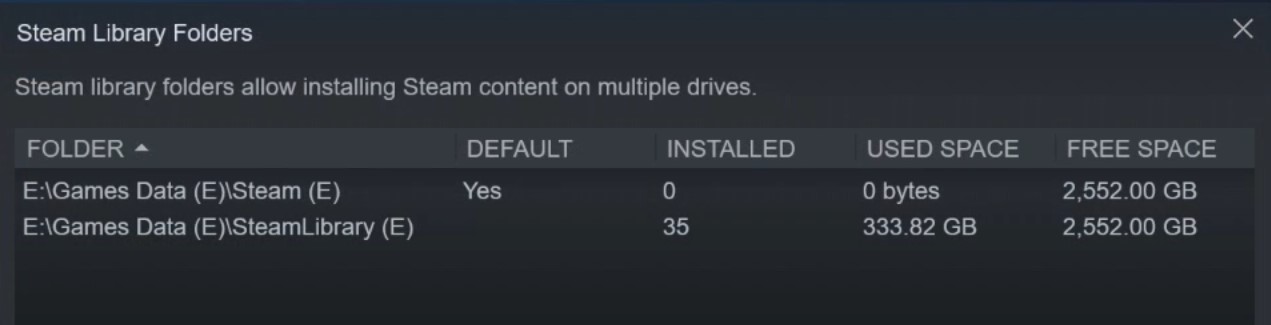
To create another folder make sure to follow all the steps in sequence,
-> Close Steam. Make sure you also end the Steam process from Task Manager.
-> Go to your default or primary Steam folder which is generally located in the C: Drive.
If you have installed Steam in another drive, you will need to go to that drive and not the C drive.
-> Go to Steam -> SteamApps -> Libraryfolders.vdf
-> Open it using Wordpad or Notepad.
-> Before editing this file, make another folder in the same drive. Let’s call this “Librarytwo”.
-> Now add the following lines to your libraryfolders.vdf file-
“2” “C:\\Librarytwo”
Make sure you write the above code inside the {} brackets
(Replace “C” with the drive letter where your steam is installed)
-> Press Ctrl+S to save the file and open the Steam app.
This time when you install the game, Steam will show you another folder option that you recently created. You can use the new folder to install your games.