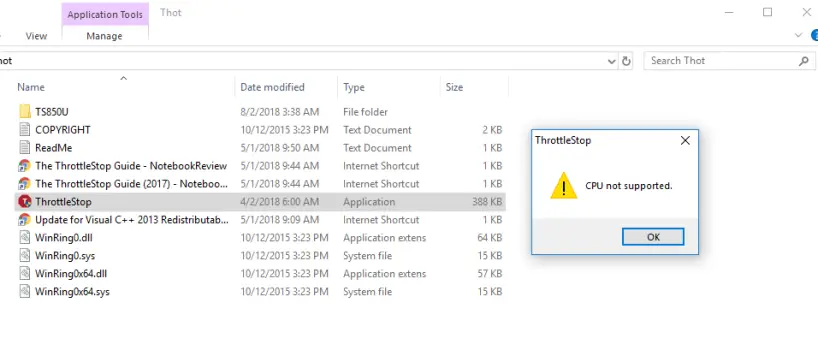Throttlestop was made to avoid problems related to thermals and the power limit of a CPU and while it is a great tool for creating profiles, benchmarking, and overclocking, it has its own issues with certain hardware.
If you’ve encountered the “Throttlestop CPU Not Supported” error while trying to utilize Throttlestop, a performance-enhancing tool for combating CPU throttling, it’s important to understand the potential causes and explore effective solutions.
In this post, we will take a look at what is possibly going wrong with your system due to which you are seeing this error.
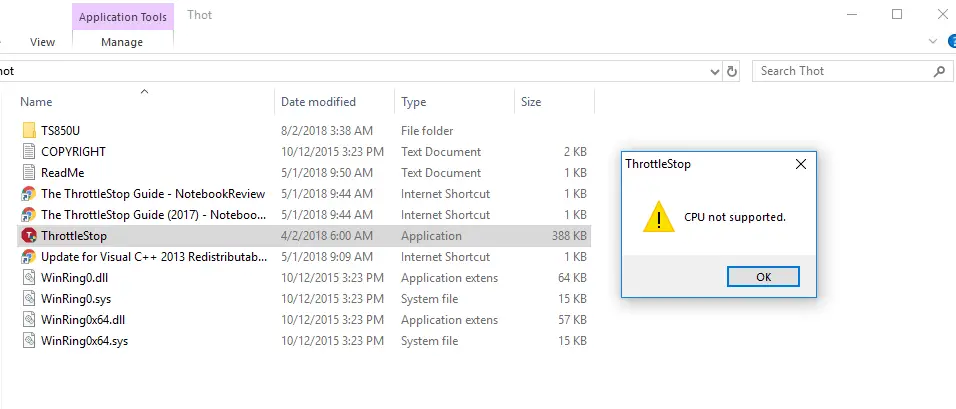
Update Throttlestop
The first step in resolving the “Throttlestop CPU Not Supported” issue is to ensure that you are using the latest version of Throttlestop. Frequent updates are released to address compatibility issues and bugs. If you’re using an outdated version of Throttlestop, it’s more likely to encounter this error message. Check the official Throttlestop website or trusted sources to obtain the latest version compatible with your CPU.
Unsupported CPU
As mentioned in “The ThrottleStop Guide” on the NoteBookReview website, it’s important to understand that Throttlestop is primarily designed for Intel Core 2 and Core i processors. Manufacturers sometimes throttle CPU performance to protect their hardware from potential damage, so modifying CPU settings with Throttlestop comes with inherent risks.
Moreover, Throttlestop may not be compatible with AMD processors, as it is tailored for Intel-based systems. It’s essential to acknowledge these limitations and exercise caution when using Throttlestop to avoid damaging your computer.
In conclusion, when dealing with the “Throttlestop CPU Not Supported” error, it’s crucial to follow the recommended troubleshooting steps based on your specific situation. Always prioritize safety and compatibility when using performance-enhancing tools like Throttlestop, especially if your system uses non-Intel CPUs or requires hardware upgrades to address speed and throttle-related issues.
Change Power Adapter
Although not a direct fix for the error, changing your power adapter can help mitigate throttling issues. In some cases, using unsupported or unreliable power adapters can trigger throttling signals to the BD PROCHOT signal path, which Throttlestop aims to disable. Swapping out your power adapter for a compatible and reliable one can resolve speed and throttle-related problems. Ensure that your power adapter is capable of meeting your computer’s power demands.
Upgrade your PC
In situations where you are encountering the “Throttlestop CPU Not Supported” error on older or underpowered machines, like the Dell Inspiron 3551 mentioned, it might be time to consider a computer upgrade. As technology advances, newer software and applications demand more resources and power from your computer. Upgrading to a more capable system could alleviate speed issues caused by hardware limitations.
General Recommendations for Throttlestop Usage
It’s worth emphasizing that Throttlestop is not a tool for beginners and is primarily intended for advanced PC users who are comfortable with performance modifications and monitoring. Before using Throttlestop, consider your goals and whether it’s the right tool for your needs. If you aim to save power, ensure that your computer’s C states are properly configured, allowing your CPU cores to spend significant time in the low-power C7 states during idle periods.
Additionally, keep in mind that clock speed alone doesn’t determine power consumption; higher clock speeds can lead to faster task completion and more time spent in lower power states. If you encounter issues or have questions about Throttlestop, consider seeking assistance from the active Throttlestop community, where the tool’s creator often engages with users.
Final Words
Generally the most common issue for the occurrence of this error is an unsupported CPU but it is recommended that you try other fixes before you change your CPU or upgrade your system.