Your motherboard has several SATA ports grouped together at the edge of the PCB. Each serves as an interface to establish a connection between the hard drive and the motherboard.
Motherboard SATA port count varies from motherboard to motherboard and they also have different versions that differ in bandwidth. It’s easier to identify SATA ports on any motherboard including the type and count.
If you are connecting your hard drive or SSD to your motherboard, you might be wondering if you can connect the storage drive to any SATA port.
Also, what about multiple storage drives? Can you connect them randomly in any order?
Well, the short answer is Yes, and No. Let us clarify this with some explanation.
What Is SATA?
SATA A.K.A Serial AT Attachment is developed by Serial ATA International Organization which is a non-profit organization previously known as Serial ATA Working Group.
SATA was developed in 2003 as a computer bus interface to connect host bus adapters such as motherboards to storage devices such as hard drives and solid-state drives.

With the launch, SATA replaced the PATA or Parallel AT Attachment which was the common interface to connect storage drives to motherboards before 2003. Due to being significantly faster and smaller in size, SATA soon became the standard and has evolved over two times in the last two decades.
SATA Versions And How They Work
SATA has different versions and each SATA version has a different data transfer speed limit even though they all look identical to each other.
- SATA I– Bandwidth up to 150MB/s, Running Speed- 1.5Gbps
- SATA II– Bandwidth up to 300MB/s, Running Speed- 3Gbps
- SATA III– Bandwidth up to 600MB/s, Running Speed- 6Gbps
SATA ports are backward compatible and different versions of SATA drives can be used with any version of the SATA ports. However, this may have an impact on the performance of the storage drive.
For example, if you are connecting a SATA III drive having a sequential Read/Write speed of around 500MB/s to a SATA II or SATA 1 port, your storage drive won’t work at its full speed.
However, the reverse is not true. SATA I drives will operate at full speed with SATA II and SATA III ports.
Which SATA Port To Use?
Now as you know different versions of SATA, it should become quite clear that it is best to use the fastest SATA port on your motherboard, particularly the boot drive which makes a lot of difference.
While plugging your boot drive or any other secondary storage drive in any SATA port will let your computer work normally, in certain cases, the computer can slow down drastically or may not even work.
There are a couple of instances where you will need to use particular SATA ports if you want the best functionality. These are as follows-
For Quicker Recognition
SATA ports are labeled as SATA 0, SATA 1, SATA 2, etc. on motherboards indicating a sequence.
This isn’t random but because the motherboard chipset looks for them in sequence. Therefore, if you start your computer, your chipset will start with recognizing SATA ports starting from SATA 0 all the way to the last one. Therefore, I recommend using the first SATA port on your motherboard to connect your primary boot drive.
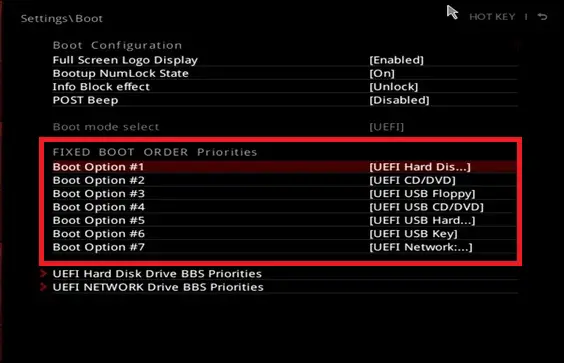
If your boot drive is installed on a SATA port that is further from the first one and the secondary drives are connected to the initial SATA ports, your computer will take a few more seconds to get to the SATA port where the boot drive is connected.
So, for example, you have two secondary storage drives connected to SATA 0 and SATA 1, and the boot drive is connected to SATA 3, by default the computer will look for the OS in the first two drives before searching for the OS in the drive connected to SATA 3,
However, this can be fixed if you choose the boot drive connected to SATA 3 or any other SATA port in your BIOS as your primary boot drive .
For Multiple Storage Drives
If you have already connected your primary storage drive to the SATA 0 of your motherboard, the additional storage drives can be connected to any SATA port randomly.
This won’t require any particular sequence and there will be no delay in detecting those storage drives as your OS boots from the primary drive.
For HDD and SSD
If you are using a motherboard that only has SATA I or SATA II ports, you will be wasting your money if you are buying an SSD.
SATA I and SATA II ports are super slow for solid-state drives and will bottleneck them significantly. Hard drives, on the other hand, don’t get impacted by SATA port versions that much.
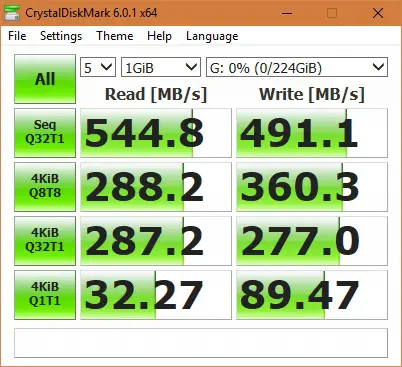
A hard drive can have a sequential Read/Write speed of 80MB/s- 160MB/s. SATA I and SATA II ports can both support this bandwidth and therefore, connecting a hard drive on any SATA port won’t do anything bad.
However, SSDs generally have a sequential Read/Write speed of around 500-550MB/s which can be only supported by SATA III.
If Different SATA Versions Are Available
Some older motherboards can have more than one version of SATA ports. This means that some of the SATA ports will work at a different speed than others.
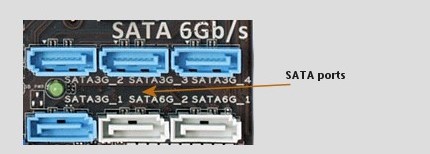
So, if your motherboard has, for instance, two SATA II ports and two SATA III ports, the performance of your storage drives particularly the Solid State Drives will be affected depending on what version of SATA port you use for the SSD.
In the case of hard drives, most hard drives don’t reach very high read/write speeds which makes almost no impact on performance if you connect them to SATA II ports, however, using an SSD in a SATA II port will make the SSD work like an HDD.
Check Bandwidth Share
Most motherboards that have multiple SATA ports, M.2 connectors, and PCI-E slots, have most of their ports/slots controlled by the chipset.
While the primary M.2 and PCI-E x16 slot of a motherboard isn’t controlled by the chipset, the next ones definitely are.
SATA ports particularly are always controlled by the chipset and if there are multiple M.2 and PCI-E slots that are under the chipset, some of them will share the bandwidth.
This makes the one or more SATA ports on most motherboards dependent on how you use the M.2 and PCI-E slots.
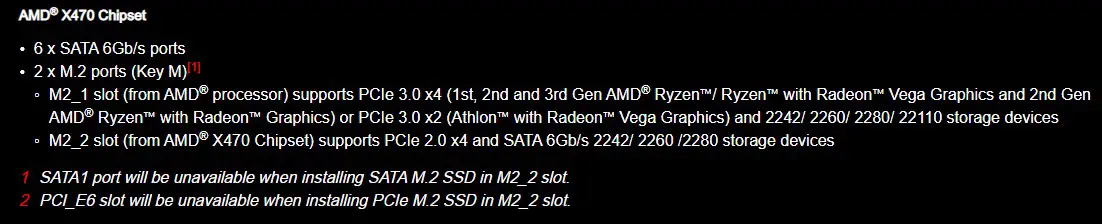
Some chipsets disable the first SATA port but some disable the last SATA ones i.e., SATA 5 and SATA 6 ports(SATA_4 and SATA_5 as listed by the manufacturer) if one or more M.2/PCI-E slots are populated. The first four always work regardless of how many peripherals and components you install.
Therefore, you should always try not to use the last two SATA ports of your motherboard if you still have some left in the first four. Always refer to the manual if you have any doubts.
Final Words
Using the correct SATA ports is encouraged when you are using fast storage drives such as SSDs if you don’t want to bottleneck their performance. In case of adding more secondary storage drives, using any SATA port won’t matter as long as they support the full bandwidth and don’t get disabled.
Let us know if you have any questions regarding using SATA ports on the motherboard and we will reply in a day or two.






