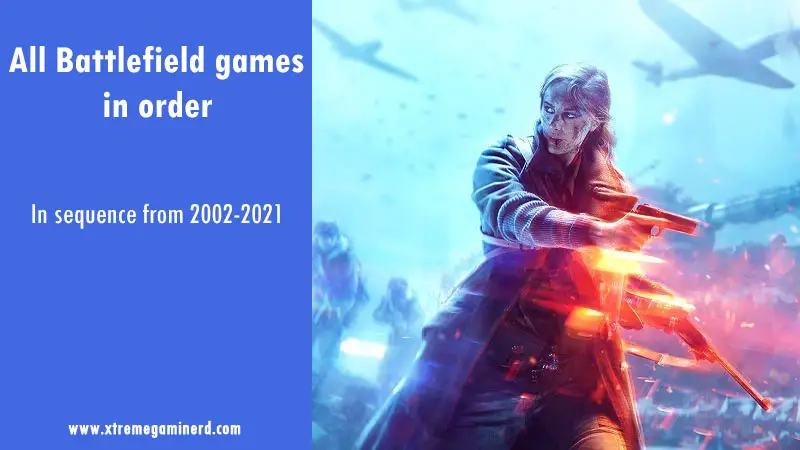Terraria is a popular 2D open-world survival online game that can be played by 8 people simultaneously in the same world. This is a fantastic fun-to-play game with your friends and can literally run on potato PCs.
The game can be installed through Steam and to play it with your friends, you will need to invite them through the Steam Overlay. However, if Steam Overlay stops working suddenly and doesn’t open in-game, you won’t be able to invite your friends or open the Steam browser.
This can be due to several reasons and to make it work again, you will need to identify the root cause of the problem.
Here, we have listed the top 6 solutions to fix the Steam Overlay issue. By applying these fixes one by one, you will be able to restore the original overlay settings and your Steam Overlay will start working like before.
Verify Steam Overlay Settings
By default, the Steam Overlay works universally across all games and applications and enables you to use the Steam Browser or Steam FPS Counter. If your Steam Overlay is opening without any problems in other games, then this issue might be a little more complex.
However, it is essential to configure the right settings manually before proceeding to any other method. We recommend checking the Steam Overlay settings in the game properties to verify if it is enabled.
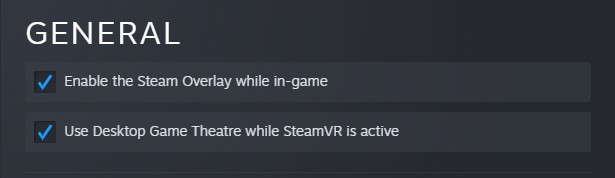
-> Right Click on “Terraria” from Steam Library and click on “Properties”.
-> In the “General” tab, make sure that the “Enable the Steam Overlay while in-game” is checked.
Verify Integrity of Game Files
If one or more files are missing from the game’s directory, then it can cause issues in gameplay, performance, and other features. Verifying the integrity of game files not only helps in removing a possible bug but also fixes the functionality.
Several users have been able to fix the Steam Overlay issue in Terraria as well as in other games by just verifying the integrity of files.
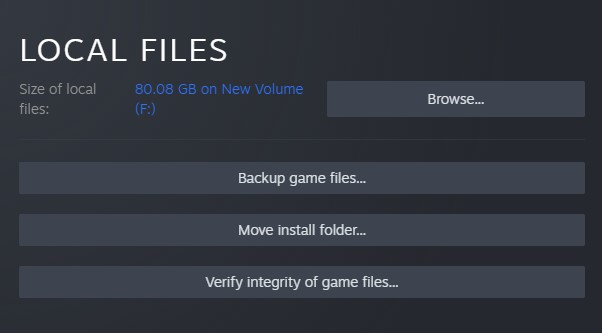
-> Right Click on “Terraria” and click on “Properties”.
-> Select the “Local Files” tab and click on “Verify integrity of game files“.
Verifying the game files will take a couple of minutes(usually under 2 minutes) and will restore any deleted or corrupted file.
Disable Overlay Before Starting Terraria
Some manual troubleshooting methods also help in fixing the issue. This one is a workaround for enabling the Steam Overlay while you are inside the game.
There are two ways to execute this method.
- Disable Steam Overlay for the game -> Start Terraria -> Enable Steam Overlay while you are inside the game
- Disable Steam Overlay for the game -> Start Terraria -> Close Terraria -> Enable Steam Overlay -> Restart Terraria
Run as Administrator
Sometimes a few Steam features won’t work as it doesn’t have the required permission. Running Steam and the Game with Administrative privileges may help in sorting out the overlay problem.
It is important that you enable the Administrator mode for both the program and game for full compatibility. This has fixed the issue for many players.
To start Steam in Administrator,
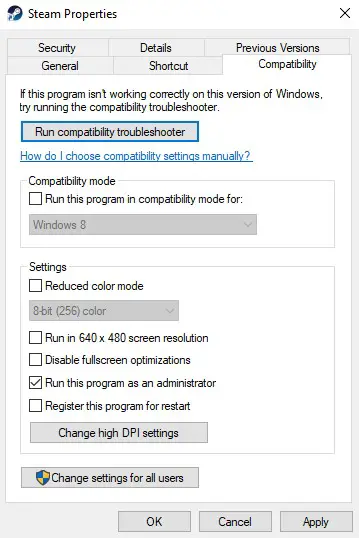
-> Right-click on “Steam”, open the “Properties” and under the “Compatibility” tab, check the “Run this program as an administrator“. Hit Apply and close the window.
-> Go to your game directory by right-clicking on the game “Properties” from Steam Library. In the “Local Files” tab, click on “Browse” and follow the method above by opening the properties of the game.
Open the Game from the Directory
Some users were easily able to enable the Steam Overlay by running the game directly from the directory. If you don’t mind going to the game directory every time, it will surely help you fix the problem in under 10 seconds.
You can also just make a game shortcut on your desktop if you would like to save a few seconds.
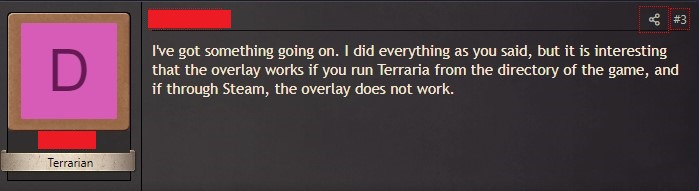
Meanwhile, keep in mind that this doesn’t affect the original settings when you open the game from the Steam interface.
Disable Third Party Programs
If you are running some third-party programs like Discord, OBS, or any other peripheral software, this might interfere with the Steam Overlay settings and can cause a glitch. Close the programs and run the game to see if this fixes the problem.
Final Words
Having a Steam Overlay problem with Terraria is quite common but to solve the problem, you will need to execute all the steps mentioned above before proceeding to delete the whole game and re-install it.
If your problem still persists, open up a thread on Terraria Forums and the admins will try to help you out.