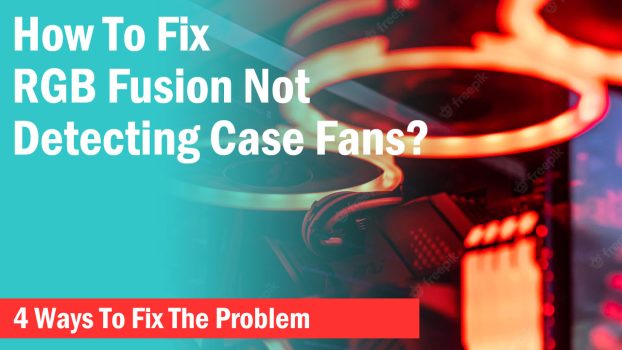RGB Fusion is a Gigabyte RGB software for customizing and controlling various RGB PC components. The software is designed to control RGB Motherboards, GPUs, RAM, CPU coolers, and many other PC hardware to customize the RGB LEDs, whether manufactured by Gigabyte or other manufacturers.
The software is, however, messy sometimes and doesn’t show the components in the interface at all. This makes customizing the RGB effects impossible.
The issue can be due to several reasons but most of the time, it is due to conflict between different RGB software.
If you are encountering a similar issue where your PC fans are not getting detected by RGB Fusion, there are a couple of ways through which you can fix the issue. Do note that this problem can differ from user to user and the root cause of the issue can be different in each case.
Check The Cable Connection
Unlike other PC hardware such as graphics cards, motherboards, and RAM, case fans are connected via two types of cables.
One is for powering it up and the other is for the RGB connection. In case either of these connectors isn’t connected properly, your case fans won’t work and won’t be detected by RGB Fusion.
Also, verify if your case fans are ARGB and not RGB because RGB fans cannot be controlled with any RGB software.

To know this you have to check the RGB connector that comes out of your fans. If it is a 4-pin connector, it is an RGB fan but if the connector has 3-pins with one pin missing, it is an ARGB fan that can be controlled via RGB software.
-> Check the power cable connection of your case fan to your motherboard or power supply. ARGB fans generally use a 3-pin PWM connector that can be directly connected to your motherboard fan headers.
-> Check if you have properly connected your fan ARGB connector to your motherboard’s ARGB header. This will establish the required connection to allow RGB Fusion to detect your fans.
Related- RGB Fusion not detecting RAM
Uninstall All RGB Software
The primary reason for RGB Fusion not being able to control any of your RGB components or peripherals is the conflict between different RGB software .
When you have more than one RGB software installed on your computer, each software tries to control the RGB components making them unavailable for the other RGB software.
RGB Fusion won’t interfere with other RGB software trying to control the components and if you have installed software like Corsair iCUE, MasterPlus+, MSI Mystic Light, and other such programs, you will have to uninstall all the programs from your computer.
Make sure you also uninstall the RGB Fusion as well to reset all the settings and restart the computer for a fresh installation.
Reinstall RGB Fusion
-> After restarting your computer, go to Gigabyte’s RGB Fusion download page and install the software.
-> Run the program and you will see your case fans inside the interface.
Now you can customize all your components through the app without any interference from other RGB software.
However, in case you need to use other RGB software for controlling other manufacturers’ exclusive devices, you can install them later but try not to install any other RGB program before RGB Fusion or you will have compatibility problems.
Pro-Tip: Disable Auto Launch of every RGB software at Windows startup or you might have conflict again. Do this for RGB Fusion as well. You will need to launch the application every time you start your computer.
Related- RGB Fusion not detecting GPU
Use Other RGB Software
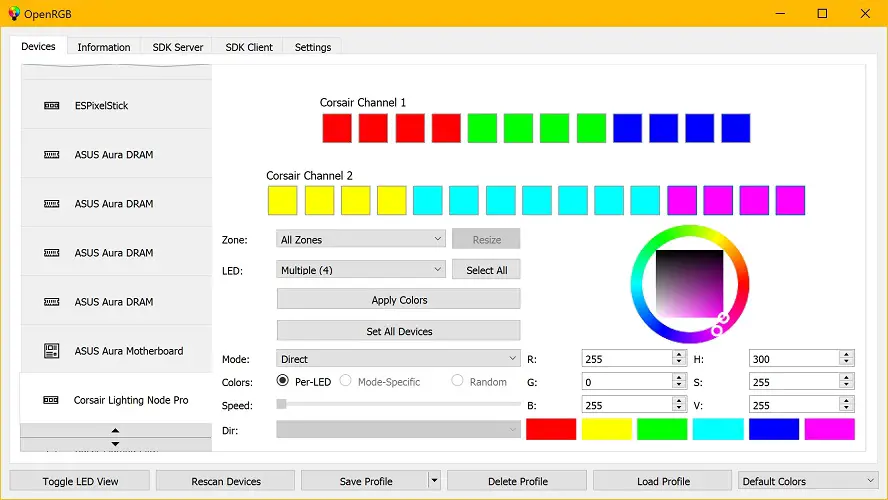
If trying the above methods didn’t work, then, unfortunately, there isn’t much you can do. You can either try different workarounds to see if that fixes the problem but if the program still fails to recognize the fans, simply install other RGB software that can control your fans and uninstall the RGB Fusion.
Corsair iCUE, OpenRGB, and other such RGB software are easy to use with components and peripherals. They have better compatibility and will allow you to sync all the components from a single software.
You can check our list of best RGB Fusion alternatives if you want more flexibility in controlling your RGB devices.
Final Words
Hopefully, this guide was able to help you in sorting out the problem with RGB Fusion. Let us know which method worked for you in the comments below.